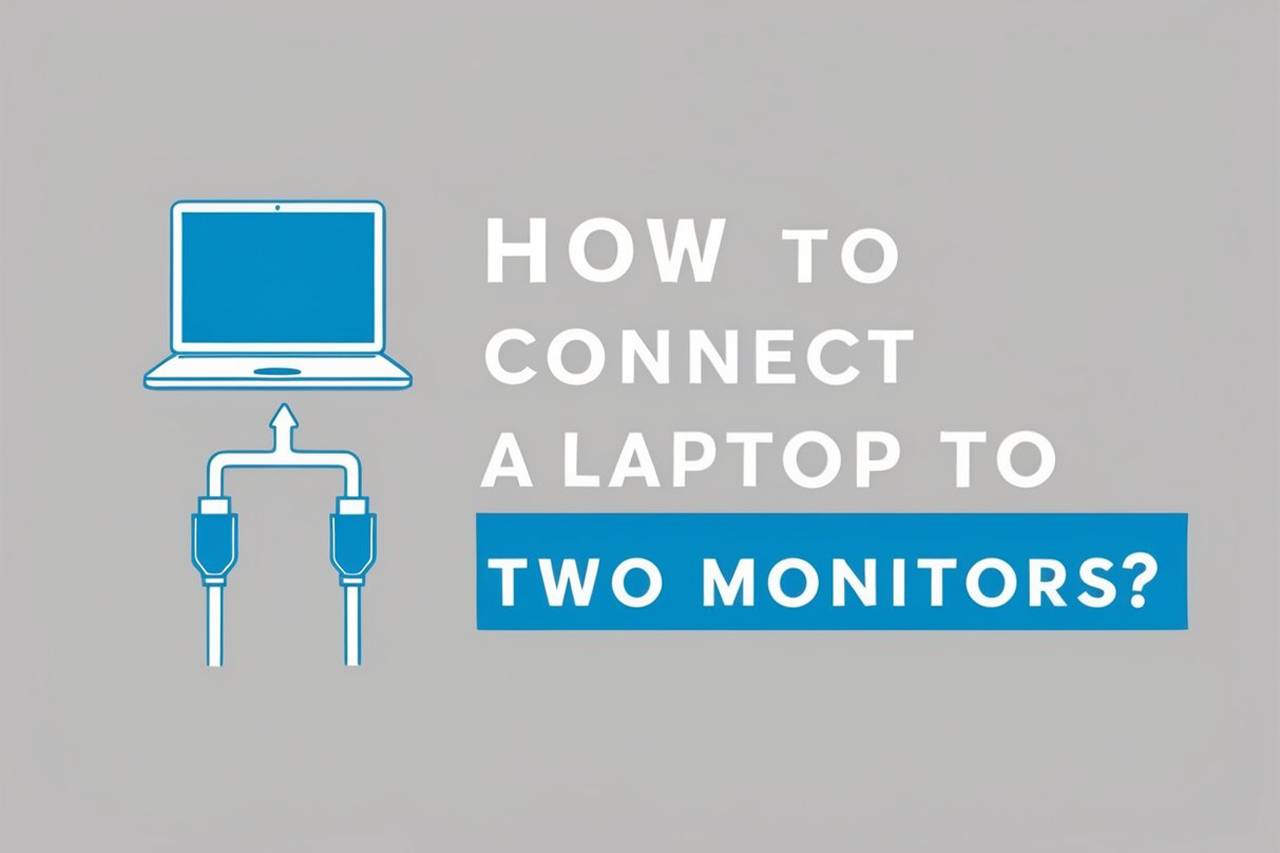Ever wish you had more space to spread out your digital life? Juggling dozens of tabs, windows, and apps on a single laptop screen can feel like trying to paint a mural with a toothbrush. Luckily, connecting your laptop to two monitors isn’t rocket science—and the productivity boost is seriously impressive. You don’t need to be a tech genius to pull it off!
These are the basic steps to connect a laptop to two monitors:
1. Check your laptop’s video output ports and graphics capabilities.
2. Gather the necessary cables, adapters, and monitors.
3. Physically connect the monitors to your laptop.
4. Configure your display settings in Windows, macOS, or Linux.
5. Tweak your setup for comfort and fix common issues.
In this article, I’ll walk you through each step, share some pro tips, and break down solutions for common snags (like if you only have one port). By the end, you’ll have the perfect dual-monitor setup—tailored for work, gaming, content creation, or just making life a little easier.
What You’re Going to Need
Before we jump in, here’s your simple checklist. Double-check this list and you’ll avoid 99% of headaches:
- Your laptop (Windows, Mac, or Linux—all good!)
- Two external monitors (matching size is nice, but not required)
- Video cables: HDMI, DisplayPort (DP), Mini DisplayPort, USB-C, Thunderbolt, VGA, DVI, depending on your laptop/monitor
- Adapters or a docking station if your laptop doesn’t have two video outputs
- Power cables for monitors (sounds obvious, but you’d be surprised!)
- Optional: Monitor stands/arms for better ergonomics
Video Tutorial
If you’d rather see someone do it, this YouTube video shows how to connect a laptop to two monitors, including with adapters and docks.
It’s clear, up-to-date, and covers Windows and Mac.
Step 1: Check Your Laptop’s Ports and Capabilities
Alright, let’s pop the hood (figuratively) and see what you’re working with!
1.1 Identify Your Ports
Look at the sides and back of your laptop. What video outputs do you see? The most common ones:
- HDMI: Looks like a wide, flat USB port.
- DisplayPort/Mini DisplayPort: Rectangular with a notch (DP), or smaller (Mini DP).
- USB-C / Thunderbolt 3/4: Oval, symmetrical port. Thunderbolt often has a ⚡ icon.
- VGA: Big, blue, 15-pin port (older laptops).
- DVI: Chunky white port with lots of pins (less common on laptops now).
Pro tip: Check your laptop’s manual or model specs online if you’re not sure.
1.2 What If I Only Have One Video Port?
Don’t panic! There are several solutions:
- USB-C/Thunderbolt with DisplayPort Alt Mode: Many modern laptops allow you to run video through USB-C to HDMI/DP adapters. Some support two monitors via a single cable.
- Docking Station: Many USB-C or Thunderbolt docks can run two external displays even if your laptop only has one port. It’s plug-and-play and adds USB, Ethernet, audio, and charging too.
- DisplayLink Adapter: These adapters use a regular USB-A or USB-C port to drive a monitor using a special chip and software driver.
- Daisy-Chaining (DisplayPort MST): If your laptop and monitors support DisplayPort Multi-Stream Transport, you can chain them together.
1.3 How Many Monitors Can My Laptop Handle?
- Integrated graphics (most laptops): Usually up to two or three total displays, including the laptop screen.
- Dedicated GPU (gaming/business laptops): Sometimes more, but it depends on the laptop model and available outputs.
- MacBooks (especially M1/M2/M3): These can be tricky! Some only natively support one external monitor (see workarounds below).
Step 2: Gather Cables, Adapters, and Monitors
2.1 Cables
Match the cable to the port. For example:
- HDMI to HDMI
- DisplayPort to DisplayPort
- USB-C to HDMI/DP (for laptops that support it)
- DVI or VGA (old school but still works)
2.2 Adapters and Docking Stations
If you have only one video output, grab one of these:
- USB-C to Dual HDMI Adapter: For USB-C/Thunderbolt 3/4 laptops.
- DisplayLink USB Adapter: Works via a standard USB port with software.
- Docking Station: One cable for charging, data, and dual displays.
- Mini DisplayPort to HDMI/VGA adapters: If your laptop has Mini DP.
Pro tip: Always buy quality, brand-name adapters for reliability.
2.3 Choosing Monitors
- Resolution: 1080p is standard; 1440p or 4K for more workspace.
- Refresh Rate: 60Hz is fine for office work; higher for gaming.
- Size: 24-27” is ideal for most desks.
- Matching monitors: Not required, but makes arrangement easier.
Step 3: Connect Everything
Let’s get physical!
3.1 Plug In Your Monitors
- Turn off your laptop and monitors. (Not strictly required, but prevents display glitches.)
- Connect the first monitor to the laptop’s HDMI, DisplayPort, USB-C, etc.
- Connect the second monitor to the other video port, or via your adapter/dock.
- Power on your monitors, then your laptop.
3.2 Special Connection Scenarios
Scenario 1: Laptop with Two Video Outputs
Simple! Plug each monitor into its own port.
Scenario 2: Laptop with One Video Output + USB-C/Thunderbolt
Use a USB-C to HDMI/DP adapter for the second monitor.
Scenario 3: Laptop with One Video Output Only
You’ll need a DisplayLink adapter (USB-A or USB-C to HDMI/DP) for the second monitor.
Scenario 4: Docking Station
Plug both monitors into the dock, then connect the dock to your laptop via USB-C/Thunderbolt.
Scenario 5: Daisy-Chaining with DisplayPort
Connect the laptop to the first monitor via DisplayPort. Use a second DisplayPort cable to connect Monitor 1’s “DisplayPort Out” to Monitor 2’s “DisplayPort In.”
Tip: Both your laptop and monitors must support MST (Multi-Stream Transport) for this to work.
Step 4: Configure Your Display Settings
Your monitors are connected—awesome! Now let’s get them working together.
4.1 Windows 10/11
- Right-click on the desktop and select Display Settings.
- You’ll see numbered rectangles representing your screens. Click Detect if one is missing.
- Drag the display icons to match the physical layout on your desk.
- Under “Multiple displays,” choose Extend these displays.
- Set each display’s resolution and scaling as desired.
- Click Apply.
Keyboard Shortcut:
Press Windows Key + P to quickly switch between “PC screen only,” “Duplicate,” “Extend,” and “Second screen only.”
4.2 macOS
- Click the Apple Menu > System Settings > Displays.
- Under Arrangement, drag displays to match your desk layout.
- Uncheck Mirror Displays if you want an extended desktop.
- Select each display for resolution and scaling settings.
M1/M2/M3 MacBook caveat:
Some models support only one external monitor natively. Solutions:
- Use a DisplayLink adapter (with driver).
- Daisy-chain compatible monitors via Thunderbolt (where supported).
4.3 Linux
- Open Settings > Displays (may be under System or Hardware).
- Detect displays, then arrange, extend, and adjust resolution as needed.
- Apply and save your configuration.
Step 5: Tweak for Comfort and Solve Common Issues
Now that you’ve got your workspace, let’s optimize it and fix common snags!
5.1 Arrange Your Monitors
- Place your primary monitor directly in front of you for best posture.
- Set secondary monitors at a slight angle.
- Use monitor arms for perfect positioning and more desk space.
5.2 Adjust Brightness, Color, and Scaling
- Set both monitors to similar brightness and color profiles for eye comfort.
- Use scaling (125%, 150%) on 4K displays for readable text.
5.3 Useful Display Shortcuts
- Windows: Windows key + Arrow keys to move windows between monitors.
- Mac: Mission Control (F3) to arrange windows.
5.4 Cable Management
- Use Velcro ties or cable clips to keep cords neat and out of the way.
- Leave some slack for monitor movement.
5.5 Monitor Stand Height
- Top of screen should be at or just below eye level.
- Keep screens about arm’s length away.
Troubleshooting: Common Problems & Solutions
6.1 Monitor Not Detected
- Double-check cable connections.
- Try a different cable or port.
- Reboot the laptop.
- Update your graphics drivers (Windows: Device Manager > Display adapters > Update driver).
6.2 Only One Monitor Working
- Verify both monitors are powered on and set to the correct input source.
- Some USB-C adapters only support one monitor; use DisplayLink for two.
6.3 Monitors Flicker or Go Black
- Replace low-quality or too-long cables.
- Lower the resolution or refresh rate.
- Update graphics and adapter drivers.
6.4 Can’t Rearrange Displays Properly
- In Display Settings (Windows or macOS), drag monitor icons to match physical layout.
- If you “lose” your mouse, it means the arrangement doesn’t match.
6.5 Laptop Gets Hot or Fans Kick In
- Running multiple monitors increases GPU load—normal for fans to speed up.
- Ensure laptop is well-ventilated; consider a cooling pad.
6.6 M1/M2 MacBooks Won’t Support Two External Displays
- Use a DisplayLink adapter with the appropriate driver.
- Check for software updates—newer MacBooks (M2 Pro/Max, M3, etc.) support more displays.
Bonus: Optimizing Your Workflow
Now that you have all this screen real estate, let’s put it to good use!
7.1 Arrange for Productivity
- Work left-to-right or right-to-left: Put reference material on one monitor, your work in the center, and communication apps on the other.
- Coding? Editor on one, docs on another, browser on the third.
- Video editing? Timeline on one, preview on another, tools on the third.
- Meetings/Presentations: Slides on one, notes on another, chat on your laptop.
7.2 Favorite Apps for Multi-Monitor
- Windows PowerToys: Adds FancyZones for custom window layouts.
- DisplayFusion: Advanced multi-monitor management (wallpapers, taskbars, shortcuts).
- Magnet or Rectangle (Mac): Snap windows to sides/corners for organized multitasking.
- Spaces (Mac): Virtual desktops for even more organization.
7.3 Personalize Your Setup
- Try vertical orientation for one monitor (great for coding or long documents).
- Sync wallpapers across monitors for a cool effect.
- Adjust energy settings so unused monitors sleep automatically.
Product Recommendations: Cables, Adapters & Docks
Best USB-C Docking Stations:
- Plugable UD-6950H: Dual 4K, 60Hz via DisplayLink, works with most laptops.
- Dell WD19S: Official Dell dock, rock-solid and compact.
- CalDigit TS4: Thunderbolt 4, premium build, lots of ports.
Reliable Cables:
- Anker / Belkin HDMI & DisplayPort cables: Affordable and dependable.
DisplayLink Adapters:
- Plugable UGA-2HDMI: Great for M1/M2 MacBooks and Windows laptops.
Monitor Arms:
- Ergotron LX: Industry standard, ultra-adjustable.
- AmazonBasics Premium: Budget-friendly and reliable.
Final Thoughts
Connecting your laptop to two monitors isn’t just a tech flex—it’s a genuine productivity upgrade. With the right cables, a little patience, and the step-by-step guidance above, anyone can create a workspace that’s comfortable, efficient, and even a little bit fun.
We covered everything you need to know:
- Checking your laptop’s ports and graphics capabilities
- Picking the right cables and adapters
- Physically connecting and powering up your dual-monitor setup
- Configuring everything in your operating system
- Solving common headaches, and
- Optimizing your new workspace for maximum productivity
Take your time, follow the steps, and don’t hesitate to experiment with layouts and tools to create a setup that truly works for you. Once you experience a dual-monitor world, you’ll wonder how you ever managed with just one screen!
Happy multitasking!
Did this guide help you set up your dual monitors? Let us know your experience, or share any tips you discovered!