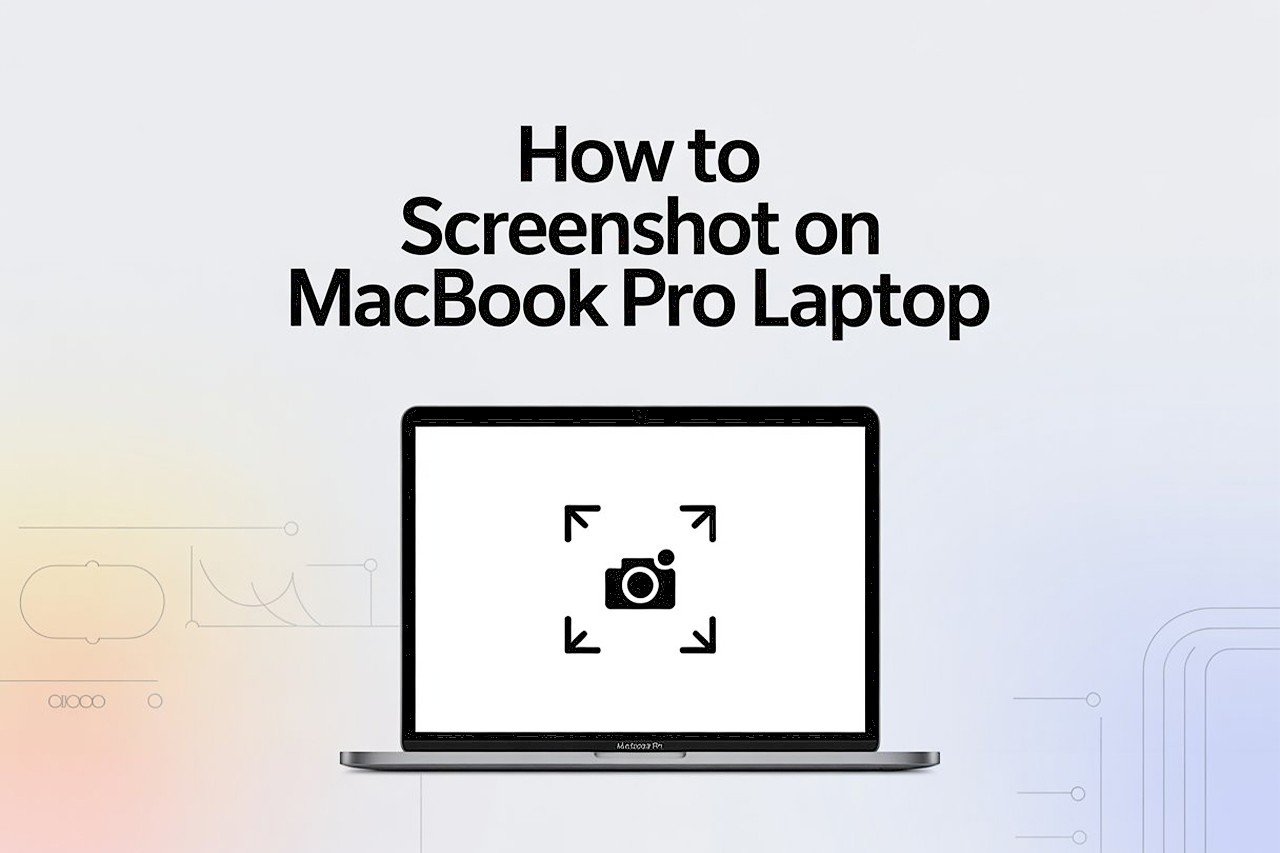Ever found yourself staring at your MacBook Pro, wishing you could just capture exactly what’s on your screen—whether it’s a hilarious meme, a shopping receipt, or that annoying error message you need to send to tech support? If so, you’re not alone! Taking screenshots is one of the most practical digital skills anyone can have, and on a MacBook Pro, it’s both easy and versatile once you know the ropes.
These are the basic steps for taking a screenshot on a MacBook Pro:
- Decide what part of your screen you want to capture.
- Use the right keyboard shortcut for your type of screenshot.
- Find your screenshot in the default location (usually your Desktop).
- Edit or share your screenshot as needed.
- Change screenshot settings if you want to customize where screenshots are saved or how they look.
In this detailed guide, I’m going to break down every step of the process—so you’ll never have to scramble for instructions again. We’ll start with the basics, then dive into pro tips, troubleshooting, and even advanced tricks for power users.
What You’re Going to Need
Before we dive into screenshots, let’s make sure you’re set up for success. Here’s all you really need:
- A MacBook Pro (any model will do, but features may differ slightly depending on your macOS version)
- macOS Mojave or later (to use the full screenshot toolbar)
- Your keyboard
- A steady hand for those keyboard shortcuts!
- Preview app (comes built-in with macOS)
- (Optional) A clutter-free Desktop for easier organization
Pro Tip: If your MacBook Pro is older or running an earlier macOS version, you can still use most screenshot shortcuts, but some features like the screenshot toolbar may look or behave a little differently.
Video Tutorial
If you’re more of a visual learner, don’t worry—I’ve got you covered! Here’s a video tutorial that walks you through the process step by step, demonstrating each method you’ll see in this article. Sometimes seeing the keys in action makes all the difference:
This video covers the essentials of taking screenshots on MacBook Pro:
Watch the video tutorial here – “How to Screenshot on a MacBook Pro”
Feel free to keep the video open for reference as you read along.
Step 1: Deciding What to Screenshot
Let’s kick things off with the basics—what exactly do you want to capture? The MacBook Pro makes it easy to grab a shot of your whole screen, a specific window, or even just a small area. But pausing for a second before you hit those keys can save you time and effort down the line.
Common Use Cases
- Saving Receipts: Shopping online? Quickly grab a copy of your payment confirmation or shipping page for your records.
- Documenting Errors: Something gone wrong? A screenshot of the error message can help tech support diagnose your issue much faster.
- Sharing Memes or Images: Capture that perfect moment in a video, or the meme you know will make your friends laugh.
- Presentations: Need a picture of a specific graph or chart? Screenshot it and drop it straight into your slides.
- Work Projects: Take step-by-step screenshots to create instructions or reports.
Cleaning Up Before the Shot
A little digital housekeeping goes a long way. If you’re sharing a screenshot with someone else, consider what’s visible on your Desktop or in your browser. Here are some quick tips:
- Close Unnecessary Windows: Make sure only the relevant window is in view if you’re capturing the full screen.
- Hide Sensitive Information: Got passwords, private messages, or bank info on display? Hide or minimize them before you snap.
- Clear Desktop Clutter: If you’re sharing your Desktop, move unrelated files into a temporary folder. It keeps things tidy and professional.
Privacy Tips
- Blur or Crop: If you accidentally capture sensitive information, use the built-in Markup tools to blur or cover it before sharing.
- Temporary Users: If you need to capture a screen for someone else, consider using a temporary guest user account with minimal info.
Remember: A little prep makes for the perfect screenshot—every time!
Step 2: Using the Right Keyboard Shortcuts
This is the heart of screenshotting on a MacBook Pro—mastering the right shortcut keys. Apple has made the process as simple as possible, but knowing the differences between each shortcut can save you tons of time.
2.1 Capture the Entire Screen
Shortcut:Command (⌘) + Shift + 3
This classic shortcut is the “one and done” method. When you press these keys together, your Mac instantly snaps a photo of everything visible on your screen. You’ll usually hear a satisfying camera “click” sound (unless your sound is muted).
- Where does it save? By default, your screenshot lands on your Desktop as a PNG file. The file is named like
Screen Shot 2024-06-18 at 16.18.32.png—helpful for sorting by date and time. - Pro Tip: Want to copy the screenshot straight to your clipboard? Hold down Control (
Ctrl) while using the shortcut:Command + Control + Shift + 3. Now you can paste it directly into documents, emails, or chats usingCommand + V.
When to Use This Shortcut
- When you want a full view for archiving or sharing
- For reporting software bugs, showing everything on your desktop
- When teaching or giving tech support (so nothing important gets missed)
Tips:
- Make sure to close any private info you don’t want included.
- If you have multiple monitors, your Mac will take a screenshot of each, and save separate files for each display.
2.2 Capture a Selected Portion of the Screen
Shortcut:Command (⌘) + Shift + 4
This shortcut gives you precision control over what you capture. When you hit these keys together, your cursor turns into a little crosshair. Here’s what to do:
- Click and hold your mouse or trackpad button.
- Drag to highlight the area you want to screenshot.
- Release the mouse/trackpad to capture.
Your selection will be saved immediately as a file on your Desktop.
- Use cases: Want to grab just a graph, image, or snippet from a website? This shortcut is perfect.
- Pro Tip: Need a perfectly square or proportional capture? Hold down the Shift key as you drag to lock the selection’s proportions.
- Another trick: Hit the Spacebar after pressing
Command + Shift + 4(before dragging) and your cursor changes to a camera icon—now you can click any window to capture it (more below).
Tips for Precision
- Adjust as you go: While dragging, press and hold the Spacebar to move your selected area before releasing.
- Cancel if needed: Hit the Esc key if you change your mind before releasing the mouse—no screenshot will be taken.
2.3 Capture a Specific Window
Shortcut:Command (⌘) + Shift + 4, then tap the Spacebar
This trick is a lifesaver when you need a clean screenshot of just one window, dialog box, or even the Dock.
- Press
Command + Shift + 4first. - Tap the Spacebar—your cursor becomes a camera icon.
- Move the camera over any open window, menu, or the Dock—it’ll highlight as you hover.
- Click to capture only that window.
- Why is this great? The screenshot comes with a subtle shadow, making it look professional (just like Apple’s own documentation).
- Pro Tip: Want to remove the shadow? Hold Option while clicking the window.
- Naming: Still saves as a PNG file, but the name will be based on the time, just like the other screenshots.
Common Use Cases
- Capturing just a settings menu
- Showing only a pop-up error message
- Creating “clean” images for tutorials, reports, or presentations
2.4 Use the Screenshot Toolbar (macOS Mojave and Later)
Shortcut:Command (⌘) + Shift + 5
If you’re running macOS Mojave (10.14) or newer, you’ve got access to the Screenshot Toolbar—a floating, clickable menu at the bottom of your screen. Here’s why it’s awesome:
- Full Screen: Click the first icon to capture everything.
- Selected Window: Click the second icon and pick a window.
- Selected Portion: Use the third icon, then drag to select.
- Record Screen: Capture video of the whole screen or a section (perfect for creating tutorials, recording bugs, or saving streaming videos).
- Options: Choose where to save, set a timer, or pick whether to include the mouse pointer.
How to use:
Just press Command + Shift + 5, pick your tool, and click “Capture.” For video, click “Record.”
After you capture, a little thumbnail appears in the lower-right—click it to edit or markup your screenshot instantly.
2.5 Adding a Screenshot Button to the Touch Bar (For MacBook Pros with Touch Bar)
Did you know you can make screenshotting even easier by putting a button right on your Touch Bar? Here’s how:
- Go to System Settings > Keyboard > Customize Control Strip.
- Find the Screenshot button (it looks like a camera).
- Drag it onto your Touch Bar.
- Tap it any time—no need to remember keyboard shortcuts.
- Why use this? If you take lots of screenshots, it’s the fastest way.
- Bonus: The Touch Bar Screenshot button brings up the screenshot toolbar too, giving you all the same options.
2.6 Accessibility & Alternative Screenshot Methods
If keyboard shortcuts are difficult for you, or if you prefer an on-screen interface, there are a few alternative methods:
- Use Voice Control: With macOS Voice Control enabled, say “Click Screenshot” (if you’ve added the button to your Touch Bar or Accessibility controls).
- Automator or Shortcuts App: Create a custom shortcut that triggers screenshots with a click or voice command.
- Third-party screenshot utilities: (See Advanced section below.)
Pro Tip: Accessibility settings can be customized to make screenshotting easier for users with physical or visual challenges. Explore System Settings > Accessibility for more options.
2.7 Quick Reference Table: Mac Screenshot Shortcuts
| Task | Shortcut |
|---|---|
| Full Screen | Command + Shift + 3 |
| Selected Portion | Command + Shift + 4 |
| Specific Window | Command + Shift + 4, then Spacebar |
| Screenshot Toolbar | Command + Shift + 5 |
| Copy to Clipboard | Add Control to any of the above (e.g., Ctrl) |
| Touch Bar Screenshot | Customize Control Strip > Add Screenshot Button |
Step 3: Locating and Organizing Your Screenshots
Now that you’ve snapped the perfect screenshot, where does it actually go? For many users, this is where things get a bit confusing, especially if your Desktop is already cluttered. Let’s break it down so you’ll always know where your screenshots are—and how to keep them tidy.
3.1 The Default Save Location
By default, every screenshot you take is automatically saved as a PNG file right on your Desktop. The naming format is very straightforward:
Screen Shot year-month-day at hour.minute.second.png
For example:Screen Shot 2025-06-18 at 17.22.10.png
- Why Desktop? Apple wants your screenshots to be easy to find. But if you take a lot of screenshots, things can get messy fast!
Pro Tip: If you use multiple displays, your Mac will create separate screenshot files for each screen—labeled accordingly. Double-check which one you want if you have more than one monitor connected.
3.2 Organizing Screenshots: Tips for a Tidy Desktop
Screenshots piling up? Here’s how to keep things under control:
- Create a dedicated Screenshots folder:
- Go to your Desktop.
- Right-click and select New Folder.
- Name it “Screenshots.”
- Drag and drop your existing screenshots into the folder.
- Automate with Stacks (macOS Mojave and later):
Right-click your Desktop and select Use Stacks. This automatically groups your screenshots and other file types into neat piles. - Set a custom save location:
You can tell your Mac to save all future screenshots somewhere else (like your new “Screenshots” folder).- Press
Command + Shift + 5to open the Screenshot Toolbar. - Click Options.
- Under “Save to,” select Other Location and choose your folder.
- All screenshots will now be saved there—no more Desktop clutter!
- Press
Pro Tip: Organizing screenshots by project or date can help you quickly find what you need when preparing reports or collaborating with teammates.
3.3 Finding Screenshots with Spotlight Search
Can’t remember where you saved that one important screenshot? Use macOS’s built-in search power:
- Press
Command + Spaceto open Spotlight. - Type “Screen Shot” and you’ll see all your screenshots pop up.
- Add a date or keyword for a more specific search.
You can also search by file type:
- Type “kind:png” or “kind:jpeg” in Spotlight to see all images of that type.
3.4 Changing File Formats (PNG, JPG, PDF)
By default, Mac screenshots are PNG files (great quality, slightly larger size). But what if you want to save storage or need a different format for compatibility? No problem—here’s how:
To Change the Default Format:
- Open Terminal (Applications > Utilities > Terminal).
- Type the following and press Enter:
- For JPG:
defaults write com.apple.screencapture type jpg - For PDF:
defaults write com.apple.screencapture type pdf - For GIF:
defaults write com.apple.screencapture type gif
- For JPG:
- Then type:
killall SystemUIServer
(This restarts the interface and applies the change.)
- All new screenshots will now be saved in your chosen format!
- To return to PNG:
defaults write com.apple.screencapture type png
and again:killall SystemUIServer
When to use JPG: Great for photos or when you need smaller file sizes (for emailing).
When to use PDF: Perfect for sharing documentation or multi-page captures.
When to use GIF: Rare, but useful for low-color images or animations.
3.5 Managing Large Numbers of Screenshots
If you’re working on a project and taking dozens (or hundreds) of screenshots, here are some life-saver tips:
- Batch rename:
Select multiple screenshots, right-click, and choose Rename X items…. You can set a common prefix (like “ProjectX Step1”) for easy sorting. - Use tags:
Right-click a file, select Tags…, and color code or label screenshots for quick identification. - Clean up with Finder Smart Folders:
Create a Smart Folder that shows only your screenshots, no matter where they’re saved. In Finder, select File > New Smart Folder, then filter by “Name” contains “Screen Shot.”
Pro Tip:
Don’t forget to back up important screenshots—either to iCloud, an external drive, or your favorite cloud service (Google Drive, Dropbox, etc.) so you never lose your work!
Step 4: Editing and Sharing Your Screenshot
Taking a screenshot is just the beginning. What if you want to annotate, crop, highlight, or instantly share your image? macOS has fantastic built-in tools for editing and sharing with just a couple of clicks.
4.1 Editing Your Screenshot Instantly with Quick Look
After taking a screenshot (with any shortcut), you’ll see a small floating thumbnail appear in the bottom right corner of your screen. This is the fastest way to make quick edits!
- Click the thumbnail: The screenshot opens in a mini-editor called Quick Look.
- Markup toolbar: Use drawing tools, shapes, text, arrows, highlights, even a magnifier!
- Crop: Drag the corners to trim your image.
- Save: Click “Done” to save, or “Share” to send the edited version.
- Delete: Click the Trash icon if you don’t need the screenshot.
Tip: If you do nothing, the thumbnail will disappear after a few seconds, and the screenshot will be saved as usual (no worries).
4.2 Editing with Preview
Want even more control? Double-click any screenshot to open it in Preview, the built-in Mac image viewer/editor.
- Markup Tools:
Click the little pencil icon (Markup Toolbar) to access drawing, text, signature, color adjust, and shape tools. - Resize:
Go to Tools > Adjust Size… for resizing images. - Export:
Save as PDF, JPG, or other formats via File > Export. - Redact Sensitive Info:
Use the rectangle or shape tools to block out personal details before sharing screenshots.
Pro Tip: If you accidentally close a screenshot without saving edits, look for it in the “Recents” section of Finder or Preview.
4.3 Sharing Screenshots: The Easy Way
macOS makes sharing lightning fast. Here are your options:
- Drag and Drop:
Drag your screenshot into any email, chat app (like iMessage, WhatsApp Web), Word doc, or browser window. - Right-click > Share:
Select Share, then pick Mail, Messages, AirDrop, Notes, or another app. - Copy and Paste:
If you used the Control key with your screenshot shortcut, just useCommand + Vto paste into almost any app.
Sharing via AirDrop:
- Right-click your screenshot, choose Share > AirDrop, and select the nearby Apple device.
Sending via iPhone or iPad (Handoff):
- Use the Mac’s Handoff feature to instantly send screenshots between devices logged into the same Apple ID.
4.4 Advanced Editing: Adding Annotations, Signatures, and More
Annotations for Tutorials:
- Use arrows, numbers, and highlights to guide your audience through steps in a process.
- Markup is perfect for creating help guides, feedback for coworkers, or teaching family members how to use software.
Adding a Signature:
- In Preview’s Markup toolbar, click the signature icon (pen in a box).
- Sign using your trackpad or camera, then drag your signature onto your screenshot—great for quick document approvals.
Highlighting or Redacting:
- Use the shape or highlight tool to draw attention to specific parts of your screenshot.
- Use the rectangle filled with black to redact sensitive information before sharing.
Exporting for Web or Social Media:
- Convert to JPEG for uploading to most websites (smaller file size, good compatibility).
- Use PNG for images with transparency or when you want maximum quality.
4.5 Pro Tips for Editing & Sharing
- Double-tap to undo: If you make a mistake while annotating, just press
Command + Z. - Multiple screenshots: Open several images in Preview’s sidebar to edit, copy, and compare them side by side.
- Batch conversion: Select multiple screenshots in Preview, then use File > Export Selected Images to convert them all at once.
Step 5: Advanced Screenshot Settings & Customizations
By now, you’re probably feeling like a screenshot pro. But what if you want to change how screenshots behave? Maybe you want to save them somewhere other than your Desktop, adjust the file format, or set a timer for the perfect shot. Here’s how you take full control of your MacBook Pro’s screenshot features.
5.1 Customizing the Save Location
If you don’t want screenshots piling up on your Desktop, it’s time to pick a custom folder.
Method 1: Use the Screenshot Toolbar
- Press
Command + Shift + 5to bring up the Screenshot Toolbar. - Click Options.
- Under “Save to,” you’ll see several choices:
- Desktop
- Documents
- Clipboard
- Messages
- Preview
- Other Location…
- Select Other Location… to choose any folder on your Mac—like a dedicated “Screenshots” folder you create in your Documents or Pictures.
From now on, every screenshot will be saved right where you want.
Pro Tip:
If you frequently switch locations for different projects, use the toolbar’s quick menu to toggle between them as needed.
5.2 Setting a Timer for Delayed Screenshots
Sometimes you need to capture something that doesn’t appear right away—like a dropdown menu or a tooltip. That’s where the screenshot timer shines.
- Press
Command + Shift + 5to open the Screenshot Toolbar. - Click Options.
- Under “Timer,” pick either “None,” “5 Seconds,” or “10 Seconds.”
- Click your capture method and get ready!
The timer will count down, then snap the shot.
When would you use this?
- Capturing menus that disappear when you click away
- Taking hands-free screenshots (great for accessibility needs)
- Demonstrating a workflow in step-by-step screenshots
5.3 Changing File Format (PNG, JPG, PDF, GIF)
As mentioned earlier, you can use Terminal to change the default screenshot format. Here’s a little more detail for the tech-savvy:
- Open Terminal (
Applications > Utilities > Terminal) - Use one of these commands:
defaults write com.apple.screencapture type png(default)defaults write com.apple.screencapture type jpgdefaults write com.apple.screencapture type pdfdefaults write com.apple.screencapture type gif
- Then run:
killall SystemUIServer
Pro Tip: PNGs are best for quality and clarity (and support transparency), while JPGs are more compressed—great for sharing by email. PDF is ideal for documentation. GIFs are rarely used but available!
5.4 Including or Excluding the Mouse Pointer
By default, your screenshots do not include the mouse pointer. But if you want to highlight a cursor or selection for a tutorial, you can turn this on:
- Open the Screenshot Toolbar with
Command + Shift + 5 - Click Options
- Check or uncheck “Show Mouse Pointer” as needed
When is this useful?
- Creating instructional images for students or team members
- Showing exactly where to click on the screen
5.5 Using the Clipboard for Direct Pasting
Want to paste a screenshot straight into a chat, document, or image editor without saving a file?
- Add Control to your shortcut:
- Full Screen:
Command + Control + Shift + 3 - Selection:
Command + Control + Shift + 4 - Window:
Command + Control + Shift + 4, then Spacebar
- Full Screen:
Now, open your target app and simply press Command + V to paste!
Pro Tip: This is a huge time-saver for sharing screenshots in Slack, Discord, Google Docs, or Microsoft Word.
5.6 Touch Bar Screenshot Customization
For MacBook Pros with a Touch Bar, you can add a one-tap screenshot button:
- Go to System Settings > Keyboard > Customize Control Strip
- Drag the Screenshot icon onto your Touch Bar
- Tap any time you need a screenshot
Bonus: The Touch Bar button opens the same Screenshot Toolbar, with all its options.
5.7 Automating Screenshots with Shortcuts or Automator
For those who love automation or want even more power, try creating a custom screenshot workflow using Apple’s Shortcuts or Automator apps:
- Set up a shortcut to take and save screenshots to specific folders
- Add post-processing steps like automatic resizing or uploading to a cloud service
- Trigger screenshots with a Siri voice command
Example Automation:
Automatically upload every screenshot to Google Drive for instant backup and sharing with your team.
Step 6: Troubleshooting Common Screenshot Issues
Even the best MacBooks can act up sometimes. Here’s a handy guide to fixing the most common screenshot headaches—so you never get stuck.
6.1 Screenshots Not Appearing on Desktop
Possible causes:
- You (or someone else) changed the save location in the Screenshot Toolbar—check “Options.”
- You accidentally set the save location to “Clipboard,” meaning your screenshot is not being saved as a file.
- Your Desktop is full and macOS can’t save new files (rare, but possible).
How to fix:
- Press
Command + Shift + 5, check your “Save to” settings, and reset to Desktop or your preferred folder. - Use Spotlight (
Command + Space) and search for “Screen Shot” to locate missing files.
6.2 Screenshot Shortcuts Not Working
Possible causes:
- Another app is conflicting with your shortcuts (sometimes remote desktop or screen recording tools can hijack them).
- Keyboard shortcuts have been disabled or remapped.
How to fix:
- Go to System Settings > Keyboard > Shortcuts and make sure the standard screenshot shortcuts are enabled.
- Try restarting your Mac—many small bugs are fixed with a quick reboot.
- If you’re using a third-party keyboard or key remapping app, check its settings.
6.3 Screenshot Files Are Blank or Corrupted
This is very rare but can happen if your system is low on memory, your hard drive is almost full, or there’s a software glitch.
How to fix:
- Restart your Mac to clear memory issues.
- Check available disk space in About This Mac > Storage.
- Update your macOS to the latest version—bugs are fixed frequently.
6.4 Screenshots Are Low Quality or Compressed
By default, PNG screenshots are high quality. If you notice lower quality, you might have switched formats to JPG or GIF, which use compression.
How to fix:
- Switch back to PNG using Terminal (
defaults write com.apple.screencapture type png). - If you’re exporting through Preview, check your export settings for image quality sliders.
6.5 Screenshot Shortcuts Not Working in Windows on Mac (Boot Camp/Parallels)
If you’re running Windows on your Mac via Boot Camp or Parallels, the macOS screenshot shortcuts won’t work. Use the Windows “PrtScn” shortcuts or set custom hotkeys in your virtualization software.
6.6 Accessibility Issues
If you have limited dexterity or vision, try:
- Voice Control (macOS Accessibility settings) to trigger screenshots
- Using a third-party tool with customizable or one-button screenshot options
6.7 The Floating Thumbnail Is Annoying—Can I Disable It?
Yes! If you don’t want the floating thumbnail after every screenshot:
- Press
Command + Shift + 5to open the Screenshot Toolbar - Click Options
- Uncheck “Show Floating Thumbnail”
Step 7: Third-Party Screenshot Tools—When and Why to Go Beyond macOS
The built-in macOS screenshot features are powerful enough for most users. But what if you need more advanced features—like scrolling screenshots, instant cloud sharing, better annotation tools, or automated workflows? That’s where third-party screenshot apps shine.
Let’s explore the best options and what they’re perfect for.
7.1 Why Use a Third-Party Screenshot App?
Scenarios where you might want more:
- You need to capture a full web page (scrolling screenshot)
- You want to annotate or blur sensitive info quickly
- You create a lot of tutorials or how-to content for blogs/social media
- You want to automatically upload screenshots to the cloud
- You work on teams and need to share screenshots instantly with comments
7.2 Top Third-Party Screenshot Apps for MacBook Pro
Snagit
- Best for: Professionals, educators, content creators
- Features: Scrolling captures, video recording, robust annotation (arrows, highlights, step numbers), templates, easy sharing
- Pros: Extremely powerful and polished; great for workflow automation
- Cons: Paid (but free trial available)
- Website: Snagit
CleanShot X
- Best for: Mac power users and teams
- Features: Clean UI, scrolling capture, quick annotation, cloud sharing, built-in screen recording, hide Desktop icons for clean screenshots
- Pros: Very “Mac-like” in design; excellent performance
- Cons: Paid, but worth it for frequent users
- Website: CleanShot X
Lightshot
- Best for: Simplicity and speed
- Features: One-click screenshots, basic editing, quick sharing to the web, free cloud hosting
- Pros: Free, lightweight, easy to use
- Cons: Not as feature-rich as others
- Website: Lightshot
Monosnap
- Best for: Developers and technical teams
- Features: Annotate, blur, upload to cloud, integrate with FTP, Dropbox, Google Drive
- Pros: Free version available; lots of integration options
- Cons: Some advanced features require a subscription
- Website: Monosnap
Droplr
- Best for: Teams who need fast cloud sharing
- Features: Screenshot, annotate, share instantly via link; auto-upload to the cloud
- Pros: Fast, great for remote collaboration
- Cons: Requires an account; paid plans for advanced use
- Website: Droplr
7.3 How to Decide: Built-in vs. Third-Party?
Use Built-In Tools If:
- You only need basic screenshots, occasional editing, and simple sharing
- Privacy and local file storage are important
Go Third-Party If:
- You regularly create guides, reports, or need advanced annotation
- You want to speed up workflows with cloud upload and sharing
- Your work involves scrolling screenshots or capturing GIFs/videos
Pro Tip: Most third-party tools offer free trials. Try a few and see what fits your workflow best!
Step 8: Pro Tips & Creative Uses for MacBook Screenshots
Screenshots aren’t just for capturing error messages! Here are some creative and practical uses that can make your life easier, your work more professional, and even help you teach others.
8.1 For Work & School
- Quick Documentation: Save step-by-step screenshots to illustrate how to use new software or systems for colleagues or students.
- Presentations: Add visual examples to your slides. Screenshots make even boring PowerPoints more engaging.
- Feedback and Reviews: Annotate screenshots with comments or highlights for design reviews or code walkthroughs.
- Saving Online Receipts: Take a screenshot of your order confirmation in case the email never arrives.
8.2 For Personal Use
- Memory Keeping: Capture special moments in video calls, chats, or online events.
- Proof of Purchase: Screenshot digital tickets, reservations, or warranties for future reference.
- Travel Planning: Save maps, directions, or hotel info for offline access.
8.3 For Troubleshooting & Support
- Tech Support: Sending a screenshot of the exact problem can help support teams solve issues much faster.
- Bug Reporting: Developers love screenshots with clear annotations and highlights showing what’s wrong.
- Comparing Before & After: Capture the same window or app before and after an update to track changes.
8.4 For Creativity & Fun
- Meme Making: Snap a funny tweet or moment and turn it into a meme with quick markup tools.
- Sharing Achievements: Take screenshots of game scores or milestones to brag to friends.
- Educational Guides: Build tutorials or how-to guides for friends, family, or your audience.
Pro Tip: Use the annotation tools to add arrows, numbers, and highlights—your screenshots will become true “mini infographics”!
Step 9: Frequently Asked Questions (FAQ)
Here’s a handy, detailed FAQ to answer the most common reader questions—and help your article rank for those sought-after “People Also Ask” queries.
Q1: Can I take a screenshot if my keyboard is broken?
Yes! Use the Screenshot Toolbar (Command + Shift + 5) with your mouse, or add the screenshot button to your Touch Bar (if available). You can also use Apple’s “Shortcuts” app or even Voice Control.
Q2: Where are my screenshots saved if I don’t see them on the Desktop?
Check the save location in the Screenshot Toolbar (press Command + Shift + 5 and look under “Options”). They may be going to Documents, Clipboard, or another folder.
Q3: How do I take a screenshot of the Touch Bar?
If your MacBook Pro has a Touch Bar, press Command + Shift + 6. The screenshot is saved to your Desktop.
Q4: Can I screenshot a menu or dropdown that disappears when I click away?
Yes! Use the timer feature in the Screenshot Toolbar (set it to 5 or 10 seconds), then open your menu and wait for the screenshot.
Q5: How do I capture only a single app, not the whole screen?
Use Command + Shift + 4, then tap the Spacebar. Click the app window you want to capture.
Q6: Can I change the default file name for screenshots?
Not with macOS built-in tools. Third-party apps like Snagit or Automator workflows can let you customize names.
Q7: How do I capture a scrolling web page?
Use a third-party app like Snagit or CleanShot X. The built-in macOS tools do not support scrolling capture.
Q8: Is it possible to record a video instead of a still image?
Yes! The Screenshot Toolbar (Command + Shift + 5) lets you record the entire screen or a portion as a video.
Q9: Are my screenshots private?
By default, screenshots are saved to your Mac only. If you use cloud-based screenshot tools, check their privacy policy.
Q10: Can I screenshot DRM-protected content (like Netflix)?
No. Most video streaming platforms block screenshots for copyright reasons—your screenshot will usually be blank or black.
Q11: How do I quickly share a screenshot to my iPhone?
Use AirDrop: right-click your screenshot, choose Share > AirDrop, and select your device.
Q12: What if my screenshots are blurry?
Make sure your screen resolution is set to default, and use PNG format for best quality.
Q13: How do I annotate a screenshot for free?
macOS Preview and Quick Look provide excellent free annotation tools—no extra app needed!
Step 10: Final Thoughts
And that’s it—your complete, expert guide to taking, editing, organizing, and sharing screenshots on your MacBook Pro! With these skills, you’ll breeze through everything from simple captures to pro-level documentation. Remember, practice makes perfect—and the more you use these features, the more second-nature they become.
If you ever get stuck, just refer back to this guide or explore the FAQ. Now go ahead and screenshot with confidence, whether you’re saving memories, solving problems, or just sharing a laugh.