If your laptop has started feeling sluggish, websites look “stuck in the past,” or stubborn app glitches keep coming back, your cache is a likely suspect. Clearing caches is a safe, routine bit of maintenance that can restore storage space, fix weird behavior, and even speed things up—when done thoughtfully.
This guide walks you, step by step, through everything you need to know to delete cache on a laptop: what caches are, when (and when not) to clear them, and precise instructions for Windows, macOS, ChromeOS, and Linux. I’ll also show you how to automate the boring stuff so you don’t have to remember to do it again.
What is “cache” and why does it exist?
Cache is temporary data your system and apps store to speed things up later. Examples:
- Browser cache: copies of images, scripts, and page resources so sites load faster.
- System cache: thumbnails, logs, temporary installer files, and various app data used for quick access.
- App cache: per-app temporary files—think Spotify artwork, Adobe media cache, Teams/Slack image blobs, Steam download cache.
- DNS cache: recently resolved domain names so websites connect quicker.
Benefits: Faster load times, less bandwidth, smoother multitasking.
Trade-offs: Over time, caches can bloat, conflict with updates, or go stale and cause errors (broken pages, login loops, odd UI glitches). Clearing cache resets those temporary shortcuts.
Should you clear cache… and how often?
- Yes, if you notice: pages not updating, layout glitches, apps crashing or “stuck,” low storage warnings, or your laptop running hot during simple tasks.
- Routine cadence: light maintenance monthly or whenever you hit problems.
- Be selective: clearing browsing data is different from clearing cookies and site data. If you only clear cached files, you won’t sign out of sites. If you clear cookies, you’ll likely be logged out.
Rule of thumb: Start with browser cache, then system temporary files, then specific app caches that are misbehaving. DNS cache is a good “network refresh” when pages fail to load or you’ve changed DNS settings.
Quick prep checklist (do this once)
- Save work & close apps. A file might be “in use,” blocking deletion.
- Know the difference:
- Cache only → usually safe, preserves logins.
- Cookies/site data → may sign you out; only clear if needed.
- Plug in or have enough battery (especially on Windows/macOS when running bigger cleanup tasks).
- Backups are smart if you plan deeper cleaning (e.g., deleting large app caches).
- Windows users: Optional: create a Restore Point (Search → “Create a restore point” → Configure → Turn on, then “Create”).
Quick wins (works on any laptop): Clear your browser cache
Google Chrome (Windows/macOS/ChromeOS/Linux)
- Open Chrome → ⋮ Menu → Settings → Privacy and security → Clear browsing data.
- Basic tab: set Time range to All time (or “Last 7 days” for a lighter touch).
- Check Cached images and files. (Uncheck Cookies and other site data if you want to stay signed in.)
- Click Clear data.
- Hard refresh a stale page with Ctrl+F5 (Win/Linux/ChromeOS) or Cmd+Shift+R (Mac).
Microsoft Edge (Windows/macOS)
- ⋯ → Settings → Privacy, search, and services → Clear browsing data → Choose what to clear.
- Pick Time range → check Cached images and files (leave Cookies unchecked if you want to keep logins).
- Clear now. Use Ctrl+F5 (Win) to hard refresh.
Firefox (Windows/macOS/Linux)
- ≡ Menu → Settings → Privacy & Security.
- Cookies and Site Data → Clear Data….
- Check Cached Web Content only if you want to keep logins → Clear.
- Hard refresh: Ctrl+F5 (Win/Linux) or Cmd+Shift+R (Mac).
Safari (macOS)
- Fastest path (keeps most logins): Safari → Settings (or Preferences) → Advanced → enable Show Develop menu.
Then Develop → Empty Caches. - Or: Safari → Clear History… (more aggressive; also removes history/cookies depending on selection).
Windows 11 & Windows 10: Clear system and app caches
1) Clear Temporary Files via Settings
- Start → Settings → System → Storage.
- Click Temporary files.
- Select safe items like Temporary files, Thumbnails, Delivery Optimization Files, System created Windows Error Reporting.
- Downloads is optional—only check it if you want to erase your Downloads folder.
- Click Remove files.
2) Disk Cleanup (classic tool)
- Press Windows key, type Disk Cleanup, open it.
- Choose your system drive (usually C:).
- Check Temporary files, Thumbnails, Temporary Internet Files (for legacy IE), Delivery Optimization Files, Recycle Bin as desired.
- OK → Delete Files.
- Optional: Clean up system files for deeper items (e.g., Windows Update Cleanup). This can reclaim gigabytes but may take a while and require a reboot.
3) Storage Sense (automate)
- Settings → System → Storage → Storage Sense.
- Toggle On and configure: run During low free disk space or Every week/month.
- Set rules for Temporary files and Recycle Bin. This keeps things tidy automatically.
4) Clear Microsoft Store cache
- Press Windows key, type wsreset, then press Enter.
A console window opens, runs, and closes; Store launches reset.
5) Flush DNS cache
- Press Start, type cmd, right-click Command Prompt → Run as administrator.
- Run:
ipconfig /flushdnsYou should see “Successfully flushed the DNS Resolver Cache.”
6) Clear location and activity caches (optional)
- Settings → Privacy & security → Location → Clear (under Location history).
- Activity history can also be cleared in the same Privacy area if you use it.
7) App-specific caches (common culprits)
Teams (classic)
- Quit Teams completely (right-click in tray → Quit).
- Press Win+R, paste:
%appdata%\Microsoft\Teams - Delete contents of Cache, Code Cache, GPUCache, and tmp. Reopen Teams.
Slack
- Quit Slack.
- Press Win+R, paste:
%appdata%\Slack - Delete Cache and Code Cache folders. Restart Slack.
Steam (download cache)
- Steam → Settings → Downloads → Clear Download Cache.
Spotify
- Spotify → Settings → Storage → Cache → Clear cache.
Adobe Premiere/After Effects (Media Cache)
- Within the app: Preferences → Media Cache → Delete.
(Manual deletion without the app can break things—prefer in-app controls.)
Office document cache (use sparingly)
- Path often:
%localappdata%\Microsoft\Office\16.0\OfficeFileCacheClose Office apps first. Delete only if you have sync issues; Office rebuilds it.
8) Windows Update cache (advanced; only if updates are stuck)
- Run as Administrator (Command Prompt) and stop services:
net stop wuauserv net stop bits - Delete contents (not the folders) of:
C:\Windows\SoftwareDistribution\Download - Start services:
net start wuauserv net start bits - Reboot and try Windows Update again.
Note on Prefetch: Deleting C:\Windows\Prefetch isn’t a speed hack; Windows manages it. Clear it only for specific troubleshooting.
macOS (Sonoma/Ventura/Monterey): Clear browser, system & app caches
1) Safari cache (best practice)
- Safari → Settings → Advanced → enable Show Develop menu.
- Develop → Empty Caches.
(This keeps most logins/preferences. “Clear History” is broader and removes history/cookies.)
2) Chrome/Firefox on Mac
- Follow the browser steps from the Quick Wins section; identical on macOS.
3) Flush DNS (modern macOS)
Open Terminal and run:
sudo dscacheutil -flushcache
sudo killall -HUP mDNSResponder
Enter your password; there’s no success message—just re-try the site.
4) Clear system & user caches (safe method)
User cache (safest first):
- In Finder, click Go → Go to Folder….
- Enter:
~/Library/Caches - You’ll see many app folders. You can delete contents inside specific app folders (e.g.,
com.apple.Safari,com.google.Chrome,Slack, etc.).- Don’t delete the Caches folder itself—only its contents.
- Empty Trash afterwards and restart the app.
System-level cache (only if necessary):
- Finder → Go → Go to Folder… → enter:
/Library/Caches - Delete contents of targeted subfolders you recognize (avoid kext/system caches unless you’re troubleshooting).
- Empty Trash and reboot.
Tip: If an app is open, macOS may refuse deletion. Quit the app first (or use Activity Monitor to force quit the stubborn process).
5) App-specific caches (common macOS fixes)
Slack
~/Library/Application Support/Slack/Service Worker/CacheStorage
Delete the contents, then relaunch Slack.
Microsoft Teams (new)
~/Library/Application Support/Microsoft/Teams
Delete Cache, Code Cache, GPUCache.
Spotify
- Spotify → Settings → Storage → Cache → Clear cache.
Chrome profile cache (more surgical)
- Go to:
~/Library/Application Support/Google/Chrome/Default/CacheDelete contents (ensure Chrome is closed).
Quick Look thumbnail cache (if previews look wrong)
qlmanage -r cache
Reboot if previews don’t refresh immediately.
ChromeOS: Keep it lean
1) Browser cache (the main one on ChromeOS)
- Time → Settings → Privacy and security → Clear browsing data → Cached images and files → Clear data.
2) Android app caches (Chromebooks that run Android apps)
- Settings → Apps → Manage your apps.
- Select an app → Storage & cache → Clear cache.
3) Flush DNS (when pages won’t load right)
- In Chrome’s address bar:
chrome://net-internals/#dns - Click Clear host cache. (If deprecated, use regular browser cache clear.)
4) Powerwash (factory reset—last resort)
- This wipes local data. Only for severe issues or when handing off your Chromebook.
- Settings → Reset settings → Powerwash.
Linux (Ubuntu, Fedora, Arch, etc.): Clean browser, package, and user caches
1) Browser caches
Same as Quick Wins (Chrome/Firefox). Works the same across distros.
2) Flush DNS (systemd-resolved)
Most modern distros:
sudo resolvectl flush-caches
# or
sudo systemd-resolve --flush-caches
3) Package manager caches
Debian/Ubuntu (APT)
sudo apt clean # remove all cached packages
sudo apt autoclean # remove only obsolete packages
sudo apt autoremove # remove unused dependencies (not cache, but helpful)
Fedora/RHEL (DNF)
sudo dnf clean all
Arch (pacman)
sudo pacman -Scc # confirm twice to remove cached packages
4) Thumbnail & user caches
rm -rf ~/.cache/thumbnails/*
rm -rf ~/.cache/*
Caution: Deleting ~/.cache/ entirely is generally safe, but some apps may rebuild large caches on next launch. If you’re conservative, clear only subfolders for the apps misbehaving.
5) Journals (reclaim log space, not a cache per se)
sudo journalctl --vacuum-time=7d
# or
sudo journalctl --vacuum-size=200M
6) App-specific caches
- Flatpak cache:
flatpak uninstall --unused - Snap cache and old revisions:
sudo snap set system refresh.retain=2 sudo snap list --all | awk '/disabled/{print $1, $3}' | while read snapname revision; do sudo snap remove "$snapname" --revision="$revision"; done
Extra fixes when a specific app or website won’t behave
- Website still shows the old version: Hard-refresh (Ctrl+F5 / Cmd+Shift+R). If that fails, open an Incognito/Private window. If it fixes the issue, clear cookies for that site (note: you’ll need to log in again).
- Cloud app glitches (Google Drive/OneDrive/Dropbox): Pause sync → quit the app → clear its cache (in-app if available; otherwise remove in its AppData/Library cache folder) → relaunch. Avoid deleting live content folders.
- Browser profile corruption: Create a new profile and test the site. If it works, migrate bookmarks/passwords and retire the old profile.
- Extensions: Disable all extensions; if the problem disappears, re-enable them one by one to find the culprit.
Measure the impact (so you know it worked)
- Windows: Settings → System → Storage to see reclaimed space. Use Task Manager (Ctrl+Shift+Esc) → Performance tabs to watch disk & memory changes.
- macOS: → About This Mac → More Info → Storage (or System Settings → General → Storage) for usage breakdown. Activity Monitor for memory pressure and disk usage.
- Linux:
- Before/after:
df -h - Folder size checks:
du -sh ~/.cache
- Before/after:
- Browser dev tools: Open DevTools → Network and reload; fewer “(from disk cache)” lines immediately after a purge (they’ll build back up later).
Automate cache hygiene (and avoid manual chores)
Windows
- Storage Sense: Turn it on and set it to weekly or monthly.
- Edge/Chrome: Settings → Privacy → set to Clear cookies and site data when you close all windows (more aggressive; you’ll log in more often).
- Task Scheduler (advanced): script to empty
%temp%and runipconfig /flushdnsweekly.
macOS
- Safari: Keep the Develop → Empty Caches handy.
- Chrome/Firefox: Consider “clear on exit” (aggressive; you’ll sign in often).
- LaunchAgents (advanced): a small script to prune
~/Library/Caches/*for specific apps monthly.
ChromeOS
- Get comfortable with Clear browsing data. For Android apps, build a quick habit: Settings → Apps → pick app → Clear cache after heavy use.
Linux
- Add handy aliases in
~/.bashrcor~/.zshrc:alias flushdns='sudo resolvectl flush-caches' alias cleanapt='sudo apt clean && sudo apt autoclean && sudo apt autoremove -y' alias cleanthumbs="rm -rf ~/.cache/thumbnails/*" - Use systemd timers or cron to run cleanup commands monthly.
Safety notes & best practices
- When in doubt, use in-app cache clearers. Adobe, Steam, Office, and browsers all provide official controls.
- Avoid random “registry cleaners.” Built-in tools are safer and good enough.
- Don’t delete what you don’t recognize in system folders. If you’re not sure, Google the folder name first or skip it.
- Cookies vs Cache: Clearing cache usually preserves logins. Clearing cookies/site data does not.
- Reboot after deep cleans. It helps the OS rebuild caches cleanly.
Frequently asked questions
Q: Will clearing cache speed up my laptop?
A: Sometimes—especially if caches were corrupted or huge. It can also make pages and apps slightly slower immediately after clearing (they have to rebuild caches). Net effect is positive for reliability and storage.
Q: Will I be logged out everywhere?
A: Not if you only clear cached files. If you also clear cookies/site data, expect to sign in again.
Q: Is it safe to delete everything in Temp folders?
A: Generally yes, if apps are closed. Anything in use will be skipped or throw an “in use” error. Try again after a reboot if needed.
Q: My browser still shows an old site after clearing cache. What now?
A: Try a different network, Incognito/Private window, or flush DNS cache. In rare cases, a CDN or your ISP may be caching aggressively—waiting a bit often fixes it.
Q: CCleaner or similar tools—should I use them?
A: Use the OS/browser’s built-in options first. Third-party cleaners can be aggressive and occasionally remove things you wanted to keep. If you do use one, stick to defaults and review what it plans to delete.
Copy-and-keep quick reference
Windows essentials
- Temp files: Settings → System → Storage → Temporary files → Remove
- Disk Cleanup: Start → Disk Cleanup → (optionally) Clean up system files
- Store cache:
wsreset - DNS: Admin CMD →
ipconfig /flushdns - Storage Sense (auto): Settings → Storage → Storage Sense → On
macOS essentials
- Safari cache: Develop → Empty Caches
- Chrome/Firefox cache: Clear browsing data → Cached files only
- DNS: Terminal →
sudo dscacheutil -flushcache && sudo killall -HUP mDNSResponder - User caches:
~/Library/Caches(delete contents of app folders; then reboot)
ChromeOS essentials
- Browser cache: Settings → Privacy & security → Clear browsing data
- Android app cache: Settings → Apps → Manage your apps → Storage & cache → Clear cache
Linux essentials
- DNS:
sudo resolvectl flush-caches - APT cache:
sudo apt clean && sudo apt autoclean - Thumbnails:
rm -rf ~/.cache/thumbnails/* - Browsers: same Clear browsing data steps as other platforms
Final thoughts
Caches are there to help, but like any messy desk drawer, they benefit from the occasional tidy-up. Start with your browser, clear the OS temporary files, and target the single app that’s causing headaches. If you automate the basics (Storage Sense on Windows, a monthly reminder on macOS/Linux, and quick Android-app cache clears on ChromeOS), you’ll keep performance steady and issues rare—without turning maintenance into a chore.
If you want, tell me your laptop’s OS and the app that’s acting up most, and I’ll give you a laser-focused mini-checklist you can run in five minutes flat.

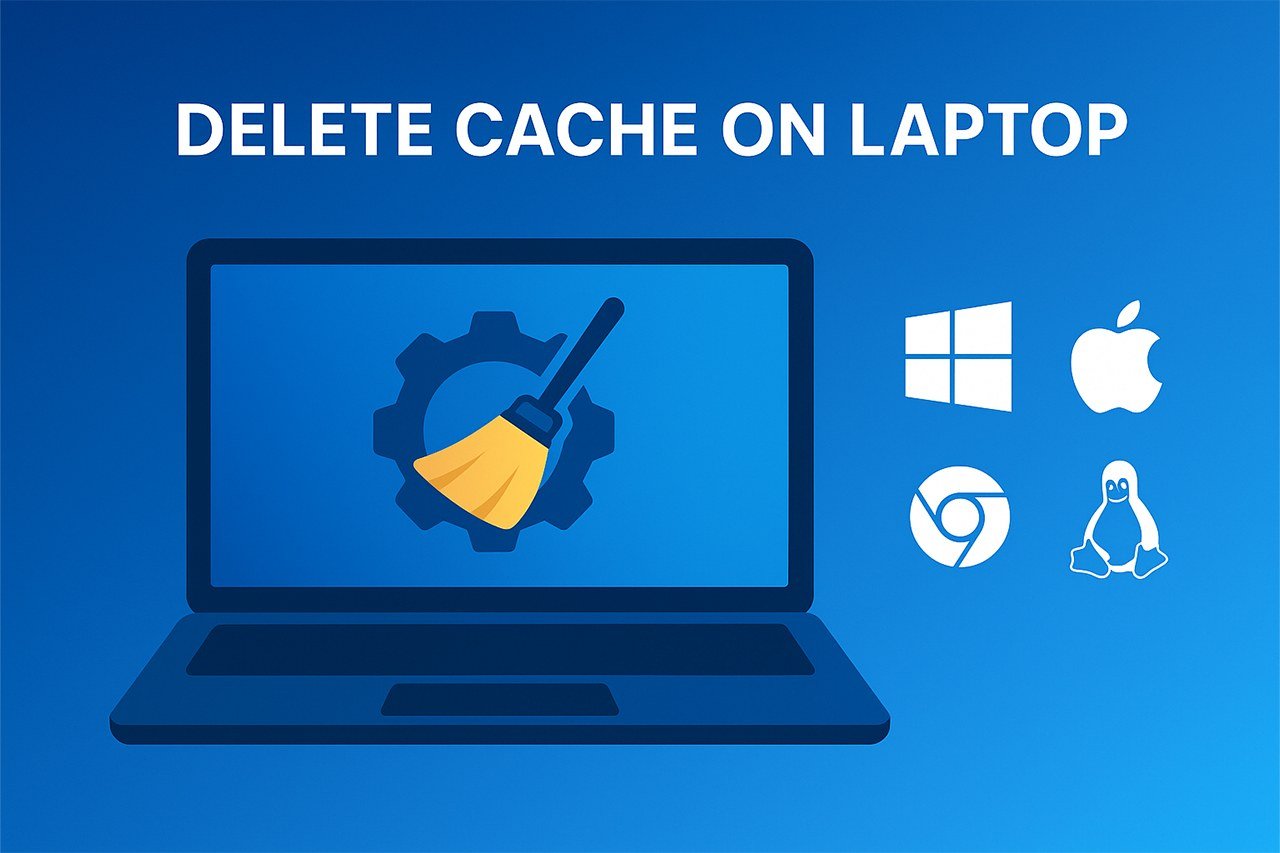





I’d love to hear your feedback on this.
Hi Karen! Appreciate the comment. If you’re up for it, share:
1) Laptop + OS/version, 2) Browser, 3) What you’ve tried, 4) Any error messages.
I’ll reply with a focused fix (cache only vs. cookies, DNS flush if needed) so you don’t lose logins or settings. Thanks for helping improve the guide!