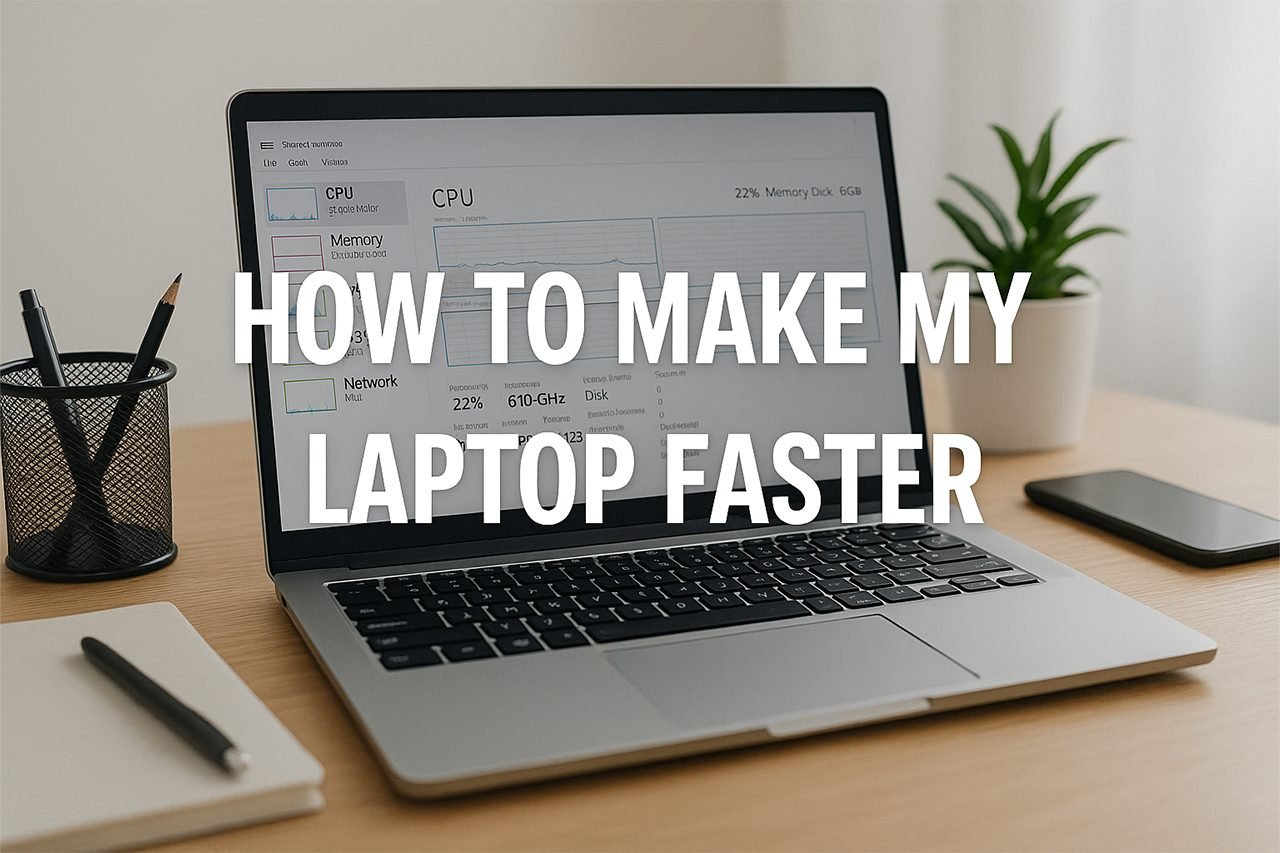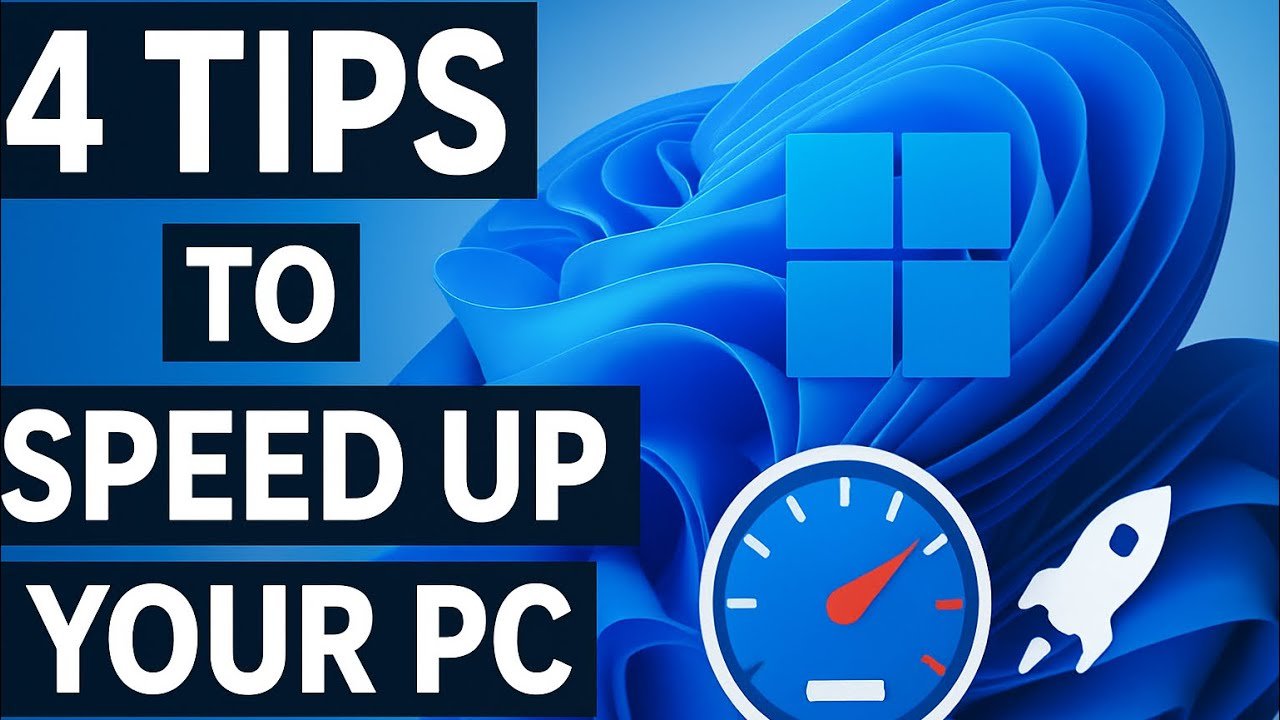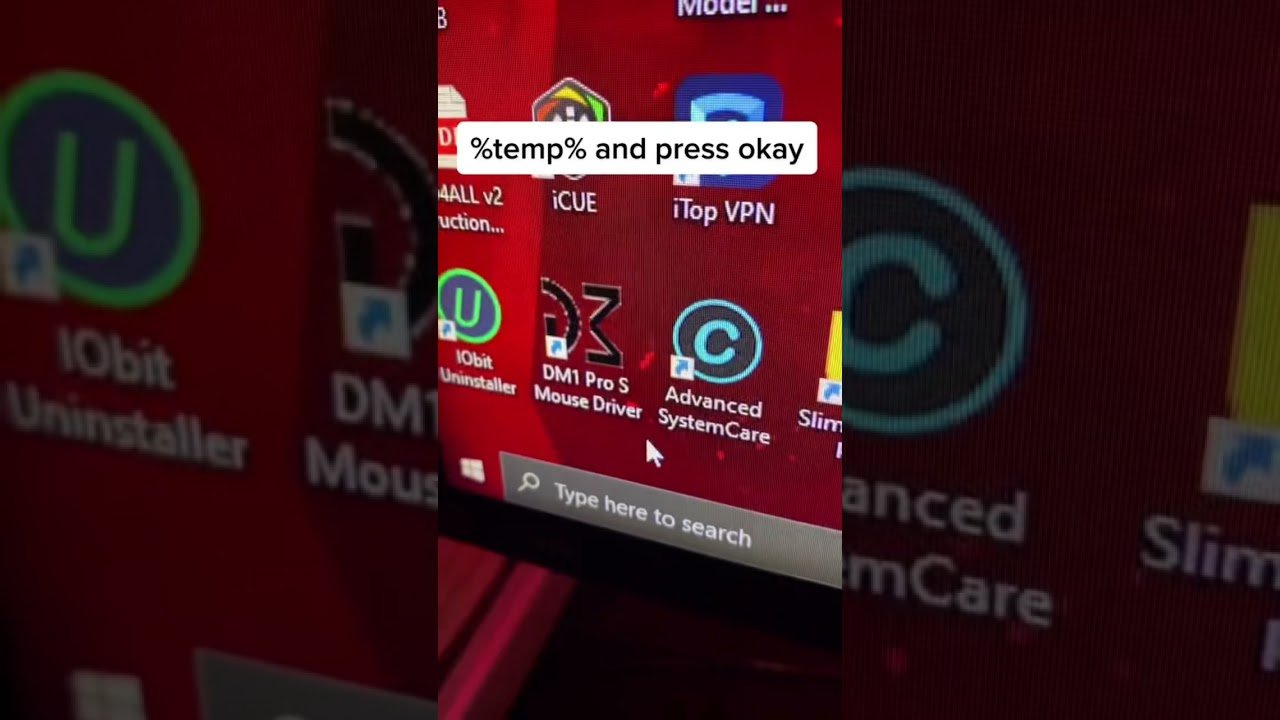Ever wondered why your laptop crawls when it should fly? Slow performance can make even simple tasks feel like a chore. The good news is that speeding up a sluggish laptop doesn’t have to be complicated or expensive.
To make a laptop faster, disable unnecessary startup programs, clean up unused files, update drivers, and adjust system settings for performance. Upgrading hardware like RAM or switching to an SSD can also deliver a major speed boost.
This guide walks through quick wins for instant improvements, ways to clean and optimize your system, and when it’s worth investing in hardware upgrades. It also shares practical tips for keeping your laptop running smoothly long-term so it stays fast well after today’s tune-up.
Quick Wins: Essential Steps to Speed Up Your Laptop
A slow laptop often wastes time and patience, but small changes can make a big difference. Closing heavy apps, trimming startup items, removing old software, and restarting regularly can restore speed without extra tools or upgrades.
Identify and Close Resource-Hungry Programs
When a laptop slows down, one or two programs usually eat most of the CPU or memory. Opening Task Manager (press Ctrl + Shift + Esc) shows which apps use the most resources.
Look at the CPU, Memory, and Disk columns. If one program takes over 80% of any category, it’s likely the problem. Right-click it and select End task to free up power.
Common culprits include browsers with too many tabs, video editing tools, or background updaters. If the same app always causes trouble, check for updates or switch to a lighter alternative.
| Resource | Typical Cause | Quick Fix |
|---|---|---|
| CPU | Heavy software or background updates | End task or update app |
| Memory | Too many open tabs or programs | Close unused apps |
| Disk | System indexing or antivirus scans | Pause scan or restart |
Disable Unnecessary Startup Apps
Many apps launch automatically when Windows starts, slowing boot time. To stop this, open Task Manager, click the Startup tab, and disable programs you don’t need right away.
Apps like chat tools, game launchers, and update assistants often sneak onto the startup list. Disabling them can cut boot time in half.
For a step-by-step guide, check out how to disable startup apps safely. Keep antivirus and essential drivers active, but turn off anything you rarely use.
Restart afterward to see the difference. The system should start faster and feel more responsive.
Uninstall Unused Programs
Unused programs take up storage and run background tasks that slow performance. Open the Control Panel, choose Uninstall a program, and remove software you no longer use.
Look for toolbars, trial software, and duplicate utilities. These often run quietly in the background. Removing them frees space and reduces startup load.
If unsure about a program, search its name online before deleting it. For more details, the Driver Easy guide on removing unused programs explains how to do this safely.
Keeping only what’s needed helps Windows run more efficiently and stay clutter-free.
Restart for a Fresh Start
Restarting clears temporary files, resets memory, and stops hidden background processes. Many users let laptops sleep for days, which builds up lag.
A simple reboot can fix memory leaks and refresh system performance. It’s one of the easiest ways to fix a slow laptop without extra effort.
If problems continue after restarting, check Windows updates or perform a full shutdown. Restarting once or twice a week keeps the system stable and responsive.
Think of it as giving the laptop a quick nap—it wakes up ready to work again.
Free Up Space and Clean Up Your System
A slow laptop often struggles because its hard drive is full of unused files, temporary data, and leftover clutter from old programs. Cleaning these out helps the system run faster, improves storage efficiency, and reduces wear on the drive over time.
Perform Disk Cleanup
Windows includes a built-in tool called Disk Cleanup that safely removes unnecessary files. It deletes items like temporary internet files, system cache, and old Windows updates. Running this tool regularly can free up gigabytes of space and help your laptop breathe again.
To open it, search for Disk Cleanup in the Start menu. Select the drive you want to clean, usually the C: drive, and let it scan. Check the boxes next to the file types you want removed, then click OK.
Here’s a quick guide:
| File Type | What It Does | Safe to Delete? |
|---|---|---|
| Temporary Internet Files | Removes cached web data | ✅ Yes |
| Recycle Bin | Empties deleted files | ✅ Yes |
| System Error Memory Dumps | Clears crash logs | ✅ Yes |
| Windows Update Cleanup | Deletes old updates | ✅ Yes, if updates are installed |
Running Disk Cleanup once a month keeps the system tidy and prevents the hard drive from filling up with junk. For more details, see the steps in this guide on speeding up Windows 11 laptops.
Remove Temporary Files
Temporary files build up as you browse the web, install apps, and open documents. Over time, they can take up several gigabytes of space. Deleting them helps free up disk space and improve performance.
To remove them manually, open the Run dialog (Windows + R), type %temp%, and press Enter. Delete everything in that folder. It’s safe because these files are only meant for short-term use.
You can also use Storage Sense in Windows settings to automate this process. It clears temp files and empties the Recycle Bin on a schedule. Turning it on ensures your system stays clean without extra effort.
Keeping temporary files under control makes your laptop faster and keeps the HDD or SSD running smoothly.
Tidy Up a Full Hard Drive
When a hard drive gets close to full, Windows slows down because it needs free space for virtual memory and system tasks. Keeping at least 15–20% of the drive empty helps maintain good performance.
Start by uninstalling programs you no longer use. Go to Settings > Apps > Installed Apps and remove anything unnecessary. Next, move large files like videos or backups to an external drive or cloud storage.
A few smart habits help keep things organized:
- Store photos and media on an external HDD.
- Empty the Recycle Bin regularly.
- Use built-in tools such as Storage Settings to find large files.
- Compress old documents you rarely open.
If the laptop still feels sluggish after cleaning, upgrading to a Solid State Drive (SSD) can make a big difference. SSDs are faster and more reliable than traditional HDDs, giving the system a noticeable speed boost. For more maintenance tips, check out how to keep your laptop running smoothly.
Optimize Windows 11 Settings for Maximum Speed

Windows 11 includes several built-in tools that can improve speed without extra software. Simple changes like adjusting power settings, reducing visual effects, and keeping system updates current can make the system smoother and more responsive.
Adjust Power Settings for Performance
Windows 11 balances performance and energy use by default, but switching to a high-performance plan can reduce lag and speed up processing. Users can open Settings → System → Power & Battery and choose Best Performance.
For desktops, this setting keeps the processor running at full capacity. On laptops, it’s best used while plugged in to avoid draining the battery.
Those who need even more power can enable the Ultimate Performance mode. This plan minimizes background power management to improve responsiveness during heavy work like video editing or gaming. The steps for turning it on are outlined in Pureinfotech’s guide.
| Power Mode | Best For | Notes |
|---|---|---|
| Balanced | Everyday use | Saves energy while maintaining good performance |
| Best Performance | Demanding tasks | Uses more power but improves speed |
| Ultimate Performance | Heavy workloads | Requires manual activation in some editions |
Limit Visual Effects and Animations
Windows 11 looks great, but its animations and transparency effects use system resources. Turning them off can make a noticeable difference on older or budget hardware.
To do this, open Settings → Accessibility → Visual Effects, then switch off Animation effects and Transparency effects. This makes windows open and close instantly instead of fading in and out.
Reducing visual effects frees up both CPU and GPU power, which helps the system respond faster. Pureinfotech notes this is especially helpful for laptops with integrated graphics.
Quick tips:
- Disable background apps that aren’t needed.
- Use a solid color or simple wallpaper.
- Keep the desktop clean to reduce memory use.
Keep Windows and Drivers Updated
Outdated software can slow down performance or cause bugs. Regular updates fix these issues and improve compatibility with hardware.
Users can open Settings → Windows Update and click Check for updates. Turning on automatic updates ensures the system gets the latest patches.
Device drivers, especially for graphics and network adapters, also need updates. Newer drivers often include optimizations that improve speed and reliability.
Windows Update includes a section for Optional updates, where users can install driver updates directly. More details on this process can be found in Pureinfotech’s performance guide.
Finally, keeping Windows Defender active ensures malware doesn’t consume resources or slow the system. Regular scans help maintain both performance and security.
Upgrade Your Hardware: When to Invest for a Speed Boost

When a laptop starts slowing down, replacing outdated hardware can make a big difference. Two of the most effective upgrades are switching to a solid state drive (SSD) and adding more RAM. An external SSD or drive can also improve speed and storage flexibility without opening the laptop case.
Install a Solid State Drive (SSD)
A solid state drive (SSD) replaces the older hard disk drive (HDD) and stores data using flash memory. Because it has no moving parts, it reads and writes data much faster. This upgrade can reduce boot time from minutes to seconds and make apps open almost instantly.
There are two main types: SATA SSDs and NVMe SSDs. SATA models are more affordable and compatible with most laptops. NVMe drives, on the other hand, use the PCIe interface and deliver faster speeds—ideal for heavy workloads like video editing or gaming.
| SSD Type | Average Read Speed | Ideal Use Case |
|---|---|---|
| SATA SSD | 500–600 MB/s | Everyday computing |
| NVMe SSD | 2000–7000 MB/s | High-performance tasks |
Before buying, users should check whether their laptop supports NVMe or only SATA connections. Guides like ComputerCity’s upgrade tutorial explain how to confirm compatibility and install the drive safely.
Upgrade Your RAM
A RAM upgrade gives the system more breathing room for multitasking. More memory lets the computer keep more apps open without slowing down. For most users, 8GB is the minimum for smooth performance, while 16GB is better for demanding tasks like photo editing or running virtual machines.
Installing RAM is usually simple. Most laptops use SO-DIMM modules that can be swapped in minutes. However, some newer models have soldered memory that can’t be replaced. Checking the laptop’s manual or using a system tool like HWiNFO64 helps confirm if the upgrade is possible.
A quick guide:
- 4GB or less: Upgrade immediately.
- 8GB: Fine for everyday use.
- 16GB or more: Ideal for power users.
Consider an External SSD or Drive
If internal upgrades aren’t possible, an external SSD or external drive can still boost performance. They connect through USB or Thunderbolt ports and work well for storing large files or running portable apps.
An external NVMe SSD in a Thunderbolt enclosure can reach speeds close to internal drives. This makes it a practical choice for users with sealed laptops or limited internal space.
External drives also make backups easier and reduce strain on the internal disk. As noted by Geek Blog’s hardware tips, even small hardware upgrades can extend a laptop’s life and improve day-to-day performance.
Keep Your Laptop Running Smoothly Long-Term

A laptop stays fast when its user keeps up with small but regular habits. Cleaning up storage, managing background apps, and staying protected from malware all help maintain strong performance over time.
Regular Maintenance Tips
Simple habits make a big difference. Cleaning dust from vents helps prevent overheating, which can slow down even high-performance laptops. Running Disk Cleanup and uninstalling unused programs each month clears space and improves speed.
For Windows users, switching to a High Performance power plan boosts performance when plugged in. You can find this setting in Control Panel → Power Options → High Performance.
Here’s a quick list of maintenance actions:
- Run Windows Update weekly
- Delete temporary files
- Defragment hard drives (HDD only)
- Keep drivers up to date using tools like Driver Easy
These small steps prevent slowdowns before they start.
Monitor with Task Manager
The Task Manager is one of the easiest tools for spotting what’s slowing a laptop. Press Ctrl + Shift + Esc to open it. The Processes tab shows which apps use the most CPU, memory, or disk space.
If a program constantly uses high resources, it might need an update or replacement. The Startup tab also helps disable apps that open automatically and delay boot time.
A simple table helps interpret key Task Manager data:
| Column | What It Shows | What To Do |
|---|---|---|
| CPU | Processing power used | Close heavy apps |
| Memory | RAM usage | Add RAM if always near 100% |
| Disk | Storage activity | Disable auto-start programs |
| GPU | Graphics load | Update drivers |
Checking this tool weekly helps keep performance steady.
Stay Safe from Malware
Malware is one of the biggest reasons laptops slow down. Built-in tools like Windows Defender offer real-time protection without needing extra software. Keep it updated and run quick scans often.
Avoid downloading unknown attachments or clicking random pop-ups. Browser extensions that block ads and trackers also reduce background load.
If performance suddenly drops, run a full scan and remove suspicious programs. A clean, secure laptop not only runs faster but also lasts longer.
Final Thoughts
They’ve learned that making a laptop faster doesn’t need fancy tools or expensive upgrades. A few smart tweaks can go a long way. Simple actions like disabling startup programs or freeing up disk space can make a noticeable difference, as explained in the Driver Easy guide.
It helps to think of laptop care like brushing teeth—regular, quick, and worth the effort. Cleaning up temporary files, checking for updates, and adjusting power settings keep things running smoothly without extra cost. The Crucial step-by-step guide also reminds users that maintaining hardware health matters too.
Here’s a quick recap of what helps most:
| Task | Benefit |
|---|---|
| Disable startup apps | Faster boot time |
| Run Disk Cleanup | Frees up space |
| Update drivers | Improves performance |
| Adjust visual effects | Reduces lag |
| Check for updates | Fixes system bugs |
They now know that a slow laptop isn’t a lost cause. With consistent maintenance and a few practical habits, any user can keep their device running faster and smoother for years to come.