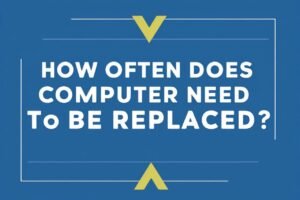Hey there! Ever found yourself staring at your laptop, wondering how to right click on a laptop? Don’t sweat it—you’re not the only one. It’s one of those things that seems obvious until you switch devices or try a new trick, and suddenly you’re stuck. Whether it’s a Windows laptop or a MacBook, I’ve got your back with this guide.
Here’s the quick rundown of what you’ll need to do:
- Figure out if your laptop runs Windows or macOS.
- For Windows, use the right-click button or tap with two fingers.
- For MacBooks, hold Control while clicking or set up a two-finger click.
- If it’s a touchscreen, just tap and hold.
- Check your laptop’s manual or settings if you’re still lost.
In this article, I’ll break down each step so you can master right-clicking, no matter your setup. We’ll dig into specifics like how to right click on a MacBook Air laptop, how to right click on a MacBook Pro laptop, and even how do I right click on a Dell laptop. Plus, I’ll toss in some handy tips and troubleshooting ideas. Let’s get clicking!
What You’re Going To Need
- A laptop (Windows or macOS)
That’s it! No fancy gadgets or tech skills required—just your laptop and maybe a bit of curiosity. If you’re feeling extra thorough, having your manual or internet access nearby could help, but most of you won’t need it.
STEP 1: Figure Out If Your Laptop Runs Windows or macOS
First things first, you’ve got to know what you’re working with. Right-clicking changes depending on whether your laptop is a Windows machine or a MacBook, so let’s sort that out.
On a Windows laptop, peek at the bottom-left corner of your screen. See that little Windows logo? That’s your Start button—click it, and you’re in Windows territory. Or hit the Windows key on your keyboard (it’s usually between Ctrl and Alt) to pop it open.
If you’re on a MacBook, look up top-left for the Apple logo. Click it, and you’ll see options like “About This Mac”—that’s your clue you’re on macOS. The sleek Dock at the bottom of the screen is another giveaway.
Not sure? No biggie. Flip through your laptop’s paperwork or Google your model name. Once you’ve got that nailed down, we’re ready to roll into the fun stuff.
Tips
- New to your laptop? The box it came in usually screams “Windows” or “MacBook” loud and clear.
- If it’s a hand-me-down, ask the last owner—they’ll know!
STEP 2: For Windows, Use the Right-Click Button or Tap With Two Fingers
Alright, Windows folks, let’s get you right-clicking. There are a couple of ways to do this, depending on your laptop’s vibe.
The Old-School Button Method
Most Windows laptops have a touchpad with two little buttons at the bottom—left and right. That right one? It’s your golden ticket. Press it, and bam, there’s your context menu with all the cool options. Think of it like the secret sauce to unlocking extra features.
The Two-Finger Tap Trick
No buttons on your touchpad? No problem. A lot of newer laptops let you right click in laptop mode by tapping two fingers at once on the touchpad. It’s like a quick high-five—put your index and middle fingers down together, tap, and the menu pops up. Super slick, right?
If it’s not working, your settings might need a tweak. Here’s the fix:
- Hit the Start menu (that Windows logo) and click “Settings” (looks like a gear).
- Go to “Devices,” then “Touchpad.”
- Find something like “Tap with two fingers to right-click” and make sure it’s switched on.
Some laptops use special touchpad software (like Synaptics or Elan), so you might need to dig into those settings instead—search “Touchpad” in the Start menu to find it.
Bonus: The Keyboard Shortcut
Check your keyboard for a context menu key—it’s usually near the right Ctrl key and looks like a tiny menu icon. One press, and it’s like hitting the right-click button. Handy if your touchpad’s being stubborn.
Tips
- Got a mouse plugged in? The right button works like a charm, no setup needed.
- Some touchpads let you click the bottom-right corner for a right-click—poke around your settings to see if that’s an option.
- Play with the gestures in settings; you might even set a three-finger tap if that’s your style!
STEP 3: For MacBooks, Hold Control While Clicking or Set Up a Two-Finger Click
MacBook users, you’re up! Apple does things a bit differently—no right-click button here—but it’s still easy once you know the ropes.
The Control Key Move
The simplest way? Hold the Control (Ctrl) key while clicking the touchpad. Here’s how:
- Hover your cursor where you want to right-click.
- Press and hold Control (bottom-left of your keyboard).
- Click the touchpad with one finger while holding it.
Boom—context menu unlocked! It’s like a little MacBook handshake you’ll get the hang of fast.
The Two-Finger Click Magic
Want something smoother? You can set your touchpad to right-click with a two-finger tap. Here’s the step-by-step:
- Click the Apple logo (top-left corner).
- Pick “System Preferences.”
- Hit “Trackpad.”
- Go to the “Point & Click” tab.
- Tick “Secondary click” and choose “Click or tap with two fingers” from the dropdown.
Now, a quick two-finger tap on the touchpad does the trick—perfect for how to right click on a MacBook Air laptop or how to right click on a MacBook Pro laptop.
Corner Click Option
Rather click a corner? In those same Trackpad settings, pick “Click in bottom right corner” instead. It mimics the Windows button feel if that’s more your speed.
Tips
- Using a mouse with your MacBook? The right button works straight out of the box.
- Turn on “Tap to click” in Trackpad settings for a lighter two-finger tap experience.
- New MacBooks have Force Click (a harder press), but that’s not the same—stick to these methods for right-clicking.
STEP 4: If It’s a Touchscreen, Just Tap and Hold
Got a touchscreen laptop? Lucky you—there’s another way to right click in laptop mode. Just tap and hold your finger on the screen for a second or two. It’s like long-pressing on your phone—hold it, and the context menu slides right up.
Say you’re eyeing an icon: tap it, keep your finger there, and watch the options appear. It’s that easy.
Tips
- Double-check your touchscreen’s on—some laptops have a switch to toggle it.
- If it’s glitchy, your screen might need calibrating—check your settings or manual.
- Practice the timing; too quick, and it’s just a tap, too long, and nothing happens!
STEP 5: Check Your Laptop’s Manual or Settings If You’re Still Lost
Okay, if none of these are clicking (pun intended), it’s time to call in the big guns—your laptop’s manual or settings. Every machine’s a little quirky, so the manufacturer might have a custom way to right click on a laptop.
- Manual: Dig out that booklet from the box or hit up the maker’s website. Search your model and “user manual.”
- Online Search: Google “how to right click on [your laptop model]” for tailored tips—forums and blogs are goldmines here.
For example, if you’re asking how do I right click on a Dell laptop, Dell’s site might have a specific guide. Same goes for MacBooks or any oddball touchpad setups.
Tips
- Update your touchpad drivers (Windows) or macOS software—old versions can mess things up.
- Restart your laptop—sometimes it’s the magic fix you need.
- Still stuck? Hit up customer support or a tech-savvy pal.
Extra Goodies: Brand-Specific Breakdowns
Let’s zoom in on some popular brands to make sure you’re covered.
How Do I Right Click on a Dell Laptop?
Dell laptops run Windows, so you’re looking at:
- The right-click button on the touchpad (if it’s there).
- A two-finger tap (check Settings > Devices > Touchpad to enable).
- The context menu key on the keyboard.
Dell sometimes throws in its own touchpad software. Search “Dell Touchpad” in the Start menu to tweak settings—like setting a corner click or fine-tuning gestures.
How to Right Click on a MacBook Air Laptop
For the MacBook Air, it’s classic Mac style:
- Control + click.
- Two-finger tap (set it up in System Preferences > Trackpad).
- Bottom-right corner click (if you’ve picked that option).
Same deal as any MacBook—Apple keeps it consistent.
How to Right Click on a MacBook Pro Laptop
MacBook Pro? You guessed it:
- Control + click.
- Two-finger tap (via Trackpad settings).
- Bottom-right corner click (optional setup).
No surprises here—it’s identical across Apple’s laptop lineup.
Troubleshooting When Right-Clicking Goes Wrong
Sometimes, things don’t work like they should. Here’s how to fix common hiccups:
- Button’s Dead: If the right-click button’s silent, clean the touchpad—crumbs can sneaky in there. Still nada? Might be a hardware issue; call support.
- Two-Finger Tap Fails: Double-check it’s enabled (Windows: Settings > Touchpad; Mac: System Preferences > Trackpad).
- Control + Click Flops on Mac: Make sure it’s the Control key, not Command. Test the key elsewhere to see if it’s busted.
- Touchscreen’s Ignoring You: Recalibrate it in your settings—could be a sensitivity thing.
If you’re still in a pickle, update drivers (Windows) or macOS, then reboot. Worst case, search online for your model’s quirks.
Final Thoughts
There you go, my friend! Figuring out how to right click on a laptop might feel like a mini adventure at first, but now you’ve got the map. Whether it’s a Windows laptop with its buttons and taps, a MacBook with its Control tricks, or a touchscreen with a hold-and-wait, you’re set to unlock those context menus like a champ.
If you hit a snag, don’t stress—your manual or a quick Google is always there to save the day. Keep practicing, and soon you’ll be right-clicking without a second thought. So go on, give it a whirl—those extra options are waiting for you.