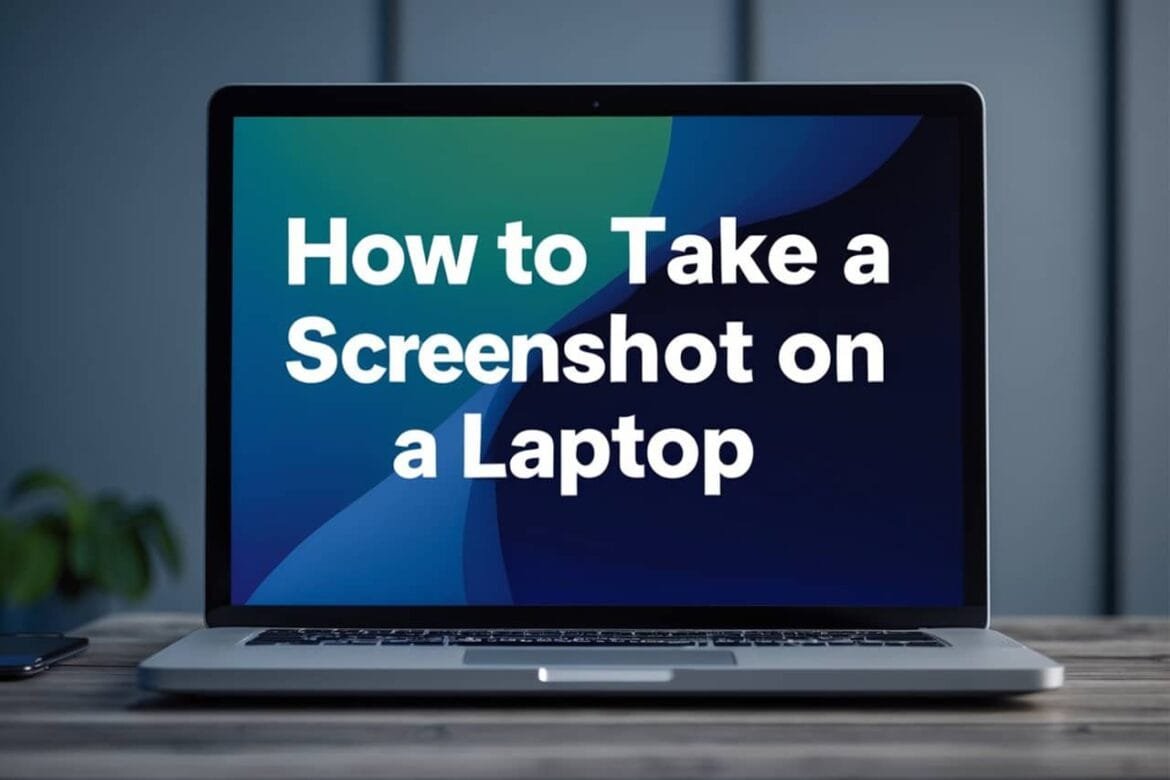Hey there! I’m excited to help you figure out how to take a screenshot on a laptop. Whether you’re trying to save a funny chat, capture a work document, or show off your gaming skills, taking a screenshot is a super useful trick. No matter if you’re wondering how to screenshot from a laptop, how to screenshot on a laptop, or specifically how to take a screenshot on a laptop, I’ve got your back with this step-by-step guide. Let’s dive in!
For most laptops—especially those running Windows—here’s the quick and easy way to do it:
- Press the Print Screen (PrtScn) key to grab the whole screen.
- Open an image editor like Paint or a document to paste it.
- Paste the screenshot and save it wherever you like.
In this article, I’ll break down those steps with all the details you need, plus show you how it works on a Mac if that’s your vibe. We’ll also explore some cool extras, like snipping specific areas or troubleshooting when things go wonky. Ready? Let’s get snapping!
JUMP TO:
What You’re Going To Need
Before we start, let’s make sure you’ve got the basics covered. Good news—it’s not much!
- A laptop (Windows, Mac, or even something like Linux or Chrome OS—I’ll touch on those too!)
- An image editor (think Paint for Windows, Preview for Mac, or any program where you can paste and save your screenshot)
- Optional: Built-in tools like the Snipping Tool or Snip & Sketch (Windows) or the Screenshot app (Mac) for fancier captures
That’s all you need to get going. Let’s move on to the fun stuff!
Video Tutorial
Want to see it in action? Here’s a short, sweet YouTube video that walks you through taking screenshots on both Windows and Mac laptops. It’s a great visual kickstart before we dig into the nitty-gritty.
Step 1: Capture the Screenshot (Windows)
Okay, let’s kick things off with Windows laptops since they’re super common. The simplest way to take a screenshot on a laptop running Windows is by hitting the Print Screen (PrtScn) key. You’ll usually spot it chilling in the top row of your keyboard, near the F-keys (F1, F2, etc.). It might say “PrtScn,” “PrtSc,” or even “Print Scr”—don’t let the shorthand throw you off!
Here’s what to do:
- Press PrtScn by itself to snap the entire screen. It’s like taking a Polaroid of everything you see, and it gets copied straight to your clipboard.
- Quick heads-up: On some laptops (especially tinier ones), the PrtScn key might moonlight as another function. If it’s not working solo, try Fn + PrtScn—that’s the magic combo to wake it up.
But hold up, Windows has more tricks up its sleeve! Depending on what you’re after, you can tweak it:
- Alt + PrtScn: This grabs just the active window—like if you only want that Word doc or browser tab, not your whole messy desktop.
- Windows + Shift + S: This is my personal fave—it pops open the Snipping Tool (or Snip & Sketch on newer Windows versions). Your screen dims, and you can drag a box around whatever you want to capture. Perfect for zooming in on the good stuff!
Once you’ve hit one of those shortcuts, your screenshot is hanging out on the clipboard, ready for the next step. Don’t worry, we’ll get there in a sec!
Tips:
- No PrtScn key in sight? Some keyboards are sneaky like that. Search “Snipping Tool” in your Start menu—it’s a built-in lifesaver.
- Fun fact: Back in the day, PrtScn literally sent your screen to a printer. Imagine the paper jams I’d cause trying that now!
Step 2: Paste and Save the Screenshot (Windows)
So, you’ve nabbed your screenshot—nice work! Now it’s sitting on your clipboard, which is like a temporary holding spot in your laptop’s memory. To actually see it and keep it, you’ve got to paste it somewhere. Here’s how:
- Paint: The old-school hero. Open Paint (just type “Paint” into the Start menu search), hit Ctrl + V to paste your screenshot, then go to File > Save and pick a spot—like your desktop or a folder called “Screenshots I’m Proud Of.” Save it as a PNG or JPEG—your call!
- Word or Google Docs: Working on a report? Open your doc, press Ctrl + V, and bam—screenshot’s in there. Save the file, and you’re golden.
- Email: Need to send it ASAP? Start a new email, paste it into the body with Ctrl + V, and hit send. Easy peasy.
If you used Windows + Shift + S, it’s even slicker. After you snip, a little window pops up with your screenshot. You can doodle on it (arrows, circles—go wild!), then click the save icon to stash it wherever you want.
Tips:
- Snip & Sketch is a game-changer on Windows 10 or 11. It’s like the Snipping Tool’s cooler cousin—try it out next time!
- Forgot to save and took another screenshot? Don’t sweat it—the clipboard only holds one thing at a time, so just redo the capture.
Taking Screenshots on a Mac Laptop
Hey, Mac folks—your turn! If you’re rocking a MacBook or any Apple laptop, taking a screenshot is just as easy, but the keys are a little different. Apple’s got some smooth moves for this, so here’s the rundown:
- Entire Screen: Press Command + Shift + 3. You’ll hear a cute little shutter sound, and the screenshot lands on your desktop as a PNG file—ready to roll!
- Selected Area: Hit Command + Shift + 4. Your cursor turns into a crosshair—drag it to box in what you want. Let go, and it’s saved to your desktop.
- Specific Window: Press Command + Shift + 4, then tap the Spacebar. The cursor becomes a camera—click the window you want, and it’s captured with a nice shadow effect.
- Screenshot App: Feeling fancy? Press Command + Shift + 5. This opens a little toolbar with options for the whole screen, a window, or a custom area—plus screen recording if you’re into that.
Tips:
- Screenshots clogging your desktop? Open the Screenshot app (Command + Shift + 5), click Options, and pick a new save spot—like a “Screenshots” folder.
- Want it on the clipboard instead? Add Control to the mix—like Control + Command + Shift + 3—and paste it wherever you need.
Taking Screenshots on Other Operating Systems
Not on Windows or Mac? No problem—I’ve got a quick scoop for other setups too!
- Linux: It depends on your flavor, but most use PrtScn like Windows. You might also have tools like Gnome Screenshot or Shutter—check your app menu!
- Chrome OS (Chromebooks): Press Ctrl + Show Windows (that’s the key with a rectangle and two lines). For a chunk of the screen, use Ctrl + Shift + Show Windows and drag to select.
The vibe’s the same across the board—grab it, save it, use it. You’ve got this!
Advanced Tips and Tricks
Ready to take your screenshot skills to the next level? Here are some pro moves:
- Multiple Monitors (Windows): Got two screens? PrtScn grabs both—yep, one giant image. Want just one? Use Windows + Shift + S and snip the screen you care about.
- Editing Screenshots: Spice things up! In Snip & Sketch (Windows) or Preview (Mac), add arrows, text, or crop out the boring bits before saving.
- Third-Party Tools: If you’re a screenshot addict, try Lightshot or Greenshot. They’re free, fast, and let you upload or edit on the fly.
- App-Specific Screenshots: Some video players or games block regular shortcuts. For those, tools like OBS Studio can sneak past the restrictions—just don’t tell Netflix I said that!
Tips:
- Custom shortcuts? On Windows, poke around in Settings > Keyboard. On Mac, it’s System Preferences > Keyboard > Shortcuts.
- Mac users: Skip the desktop mess by using Control in your shortcuts—keeps things clipboard-only.
Troubleshooting Common Issues
Sometimes, screenshots throw a curveball. Here’s how to dodge them:
- “PrtScn isn’t working!”
- Double-check the key—might be “PrtSc” or need Fn.
- Still nada? Use Windows + Shift + S instead.
- “Where’s my screenshot?”
- Windows: It’s on the clipboard—paste it to see it.
- Mac: Check your desktop or wherever you set it to save.
- “I can’t screenshot a video!”
- Streaming apps might block it. Try a third-party tool like Lightshot or pause the video first.
Tips:
- Keyboard busted? Use the on-screen keyboard (search it in Windows) to trigger PrtScn.
- Mac shortcuts acting up? Peek at System Preferences > Keyboard > Shortcuts to reset them.
Final Thoughts
There you go, buddy—you’re now a master at how to take a screenshot on a laptop! We’ve tackled the basics, like PrtScn for Windows and Command + Shift + 3 for Mac, and sprinkled in some slick tricks like snipping tools and third-party apps. Plus, you’ve got fixes for when things get glitchy. Whether it’s how to screenshot from a laptop or how to screenshot on a laptop, you’re set.
It’s a small skill with big payoffs—saving moments, fixing tech woes, or just flexing your know-how. So go play around with it! Snap a few screens, mess with the edits, and soon you’ll be the one teaching your pals. Catch you on the flip side, screenshot champ! 📸