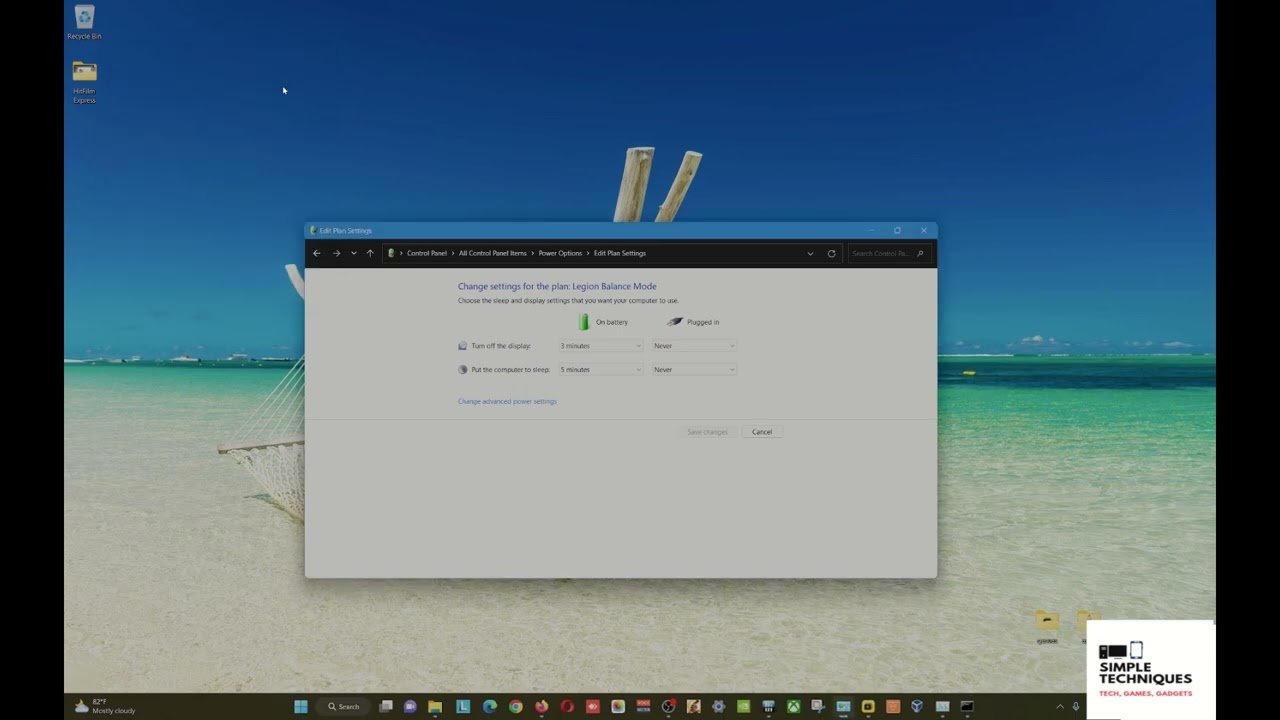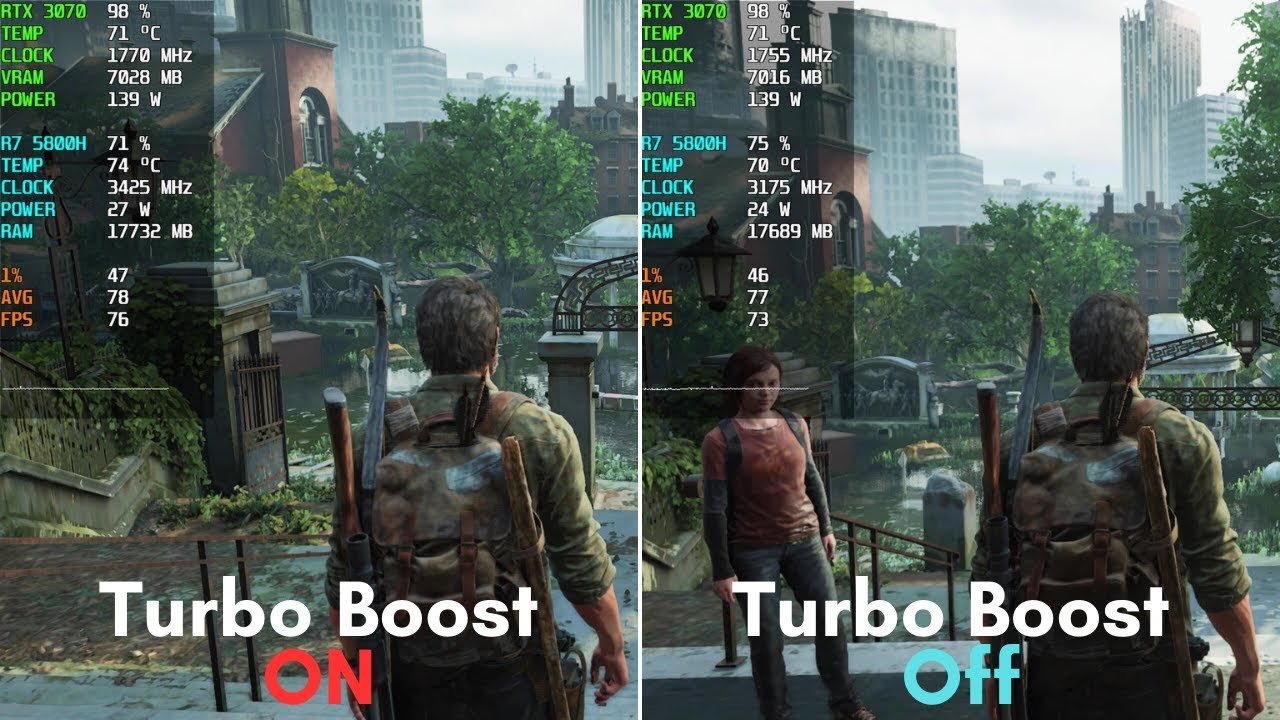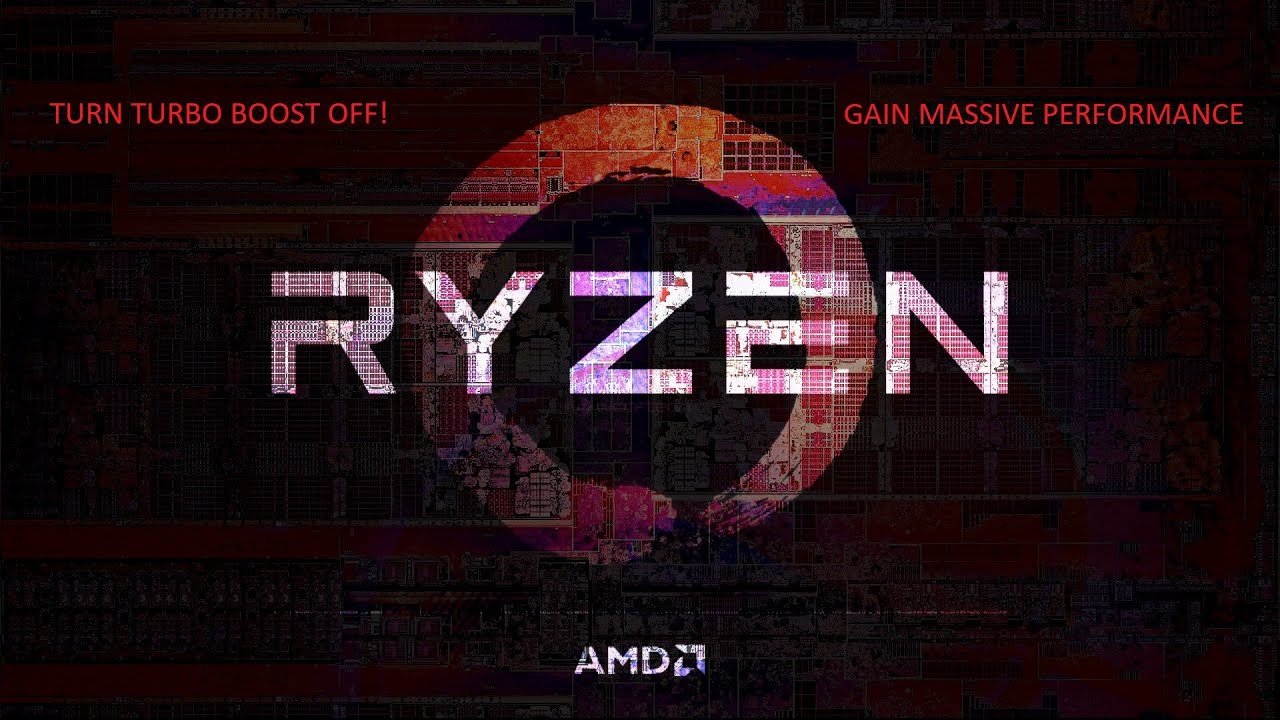Many people wonder if turning off turbo boost on an AMD laptop affects how well it performs. It’s a question that has crossed the minds of those wanting to get the best out of their device while keeping it cool and energy-efficient. This blog aims to uncover what really happens when you disable this feature.
Disabling turbo boost on an AMD laptop reduces overall performance because it limits the CPU’s ability to reach its maximum clock speed. Turbo boost is designed to provide short bursts of increased speed, improving system responsiveness during demanding tasks. When turned off, the laptop may struggle with resource-heavy applications and large multitasking loads, leading to slower performance.
The rest of the article will explain how turbo boost works, its effects on CPU performance, and whether you should keep it enabled based on your usage needs. Readers can expect valuable insights into balancing everyday use and task-specific performance demands.
Understanding Turbo Boost and CPU Performance
Turbo Boost technology significantly impacts modern processors by adjusting clock speeds to improve performance. It optimizes single-core and single-threaded performance, which is crucial for tasks that don’t utilize multi-core capabilities. Understanding these aspects can help determine if adjusting Turbo Boost settings will affect your laptop’s performance.
What is Turbo Boost?
Turbo Boost Technology allows a processor to increase its clock speed beyond the base frequency when more power is needed. This is particularly useful for boosting performance in demanding tasks.
Imagine a car that can go faster when needed; Turbo Boost works similarly by dynamically adjusting to give that extra speed. Modern processors use this technology to ensure they operate efficiently, providing enhanced performance without permanently running at high speeds.
This technology is especially beneficial for tasks that rely heavily on single-core and single-threaded performance, such as gaming or certain software applications. By focusing on a few cores, processors can deliver a powerful punch where it’s needed most. Keeping Turbo Boost active often results in smoother user experiences during intensive operations.
Overview of CPU Performance Factors
Many factors contribute to CPU performance. The most notable include base and boost clock speeds, core count, and thermal design power. Turbo Boost primarily adjusts the clock speeds, boosting them when extra power is required for demanding tasks.
Clock speeds are measured in gigahertz (GHz) and directly affect how fast a CPU can process information. Higher speeds lead to improved performance, especially for tasks that don’t take advantage of multiple cores. Another factor is core count; modern processors typically have multiple cores to handle various tasks simultaneously, enhancing overall performance efficiency.
Efficient CPU performance results from balancing these factors, with Turbo Boost playing a critical role in dynamically adjusting capabilities according to the task demands. Keeping it enabled ensures that these processors remain adaptable and responsive under load.
The Impact of Disabling Turbo Boost
Disabling Turbo Boost on an AMD laptop can affect processing speeds and power efficiency. It influences how the laptop manages heat and performance and might even affect overclocking possibilities.
Effects on Processing Speeds
Turning off Turbo Boost can make a noticeable dent in performance for certain tasks. Turbo Boost allows the processor to run at higher clock speeds temporarily. This helps improve speed when running demanding applications or games.
Without Turbo Boost, the processor will operate at its base frequency, which is slower. This means tasks like 3D rendering, gaming, or video editing may take longer to complete.
| Task Type | Turbo Boost On | Turbo Boost Off |
|---|---|---|
| Light browsing | Little impact | Little impact |
| Gaming | Faster frames | Slower frames |
| Video editing | Quick exports | Slower exports |
Impact on Power Efficiency
Disabling Turbo Boost can save energy, leading to longer battery life. It does this by preventing the processor from using higher speeds, which consume more power. For everyday tasks like word processing or web browsing, this might be a good trade-off.
However, it could make high-performance tasks slower, making the processor work longer and use more power over time. It’s vital to consider what matters more: speed or battery life.
Choices Matter:
- Longer Battery: Good for light tasks and web browsing
- Reduced Speed: Less ideal for gaming and heavy tasks
Throttling and Overclocking Considerations
Disabling Turbo Boost affects thermal throttling. Without those higher speeds, the laptop may run cooler, reducing the chance of overheating during long use. This can help maintain its lifespan and stability.
However, you might lose the ability to overclock effectively. Turbo Boost is often tied to how a computer manages overclocking, and without it, pushing the CPU beyond its limits becomes challenging.
For enthusiasts, this is something to think about, especially if they like tweaking performance. Consider whether the stability and cooler temperatures are worth potentially sacrificing that extra speed.
Temperature and Heat Management
Managing the temperature of an AMD laptop when Turbo Boost is turned off involves understanding how heat is generated and finding the right cooling solutions. This section looks at how Turbo Boost impacts heat production and explores practical ways to prevent overheating.
Turbo Boost’s Role in Heat Production
Turbo Boost can significantly increase a laptop’s heat generation. When enabled, the processor temporarily speeds up to handle demanding tasks. This boost is great for performance but results in more heat.
Processors consume more energy and generate more heat under Turbo Boost. This can push a laptop’s cooling system to its limits, increasing the risk of overheating. Disabling Turbo Boost usually means sacrificing some performance, but it helps keep the laptop cooler by reducing heat output.
Cooling Solutions and Overheating
Effective cooling solutions are vital to managing heat and preventing overheating. Basic solutions include ensuring proper airflow by keeping vents clean and unblocked. Users can also invest in additional cooling accessories like laptop cooling pads.
Key Cooling Tips:
- Elevate the Laptop: Use stands to improve airflow.
- Avoid Soft Surfaces: Place the laptop on a hard, flat surface.
- Use Cooling Pads: Opt for pads with built-in fans.
By maintaining a cooler environment and good airflow, the chances of overheating decrease even without Turbo Boost. These methods help ensure a stable performance level, extending the laptop’s lifespan while keeping temperature in check.
Gaming and Resource-Intensive Applications
Turning off Turbo Boost on an AMD laptop can impact both gaming experiences and performance in tasks like video editing. It is crucial to understand how this affects the overall performance and efficiency of the device during intense usage.
Gaming Experience Without Turbo Boost
When Turbo Boost is turned off, the gaming experience might see a decline in performance. Many games rely on higher clock speeds for smooth gameplay. Without Turbo Boost, games may struggle to maintain high frame rates, especially in more demanding titles.
This can lead to stuttering or lower graphics settings. A list of potential effects includes:
- Reduced frame rates
- Longer load times
- Less smooth gameplay
For users playing games with high CPU demand, such as strategy or simulation games, it’s important to consider these factors. The loss of Turbo Boost means the laptop may not reach its peak performance, potentially affecting the gaming performance significantly.
Performance in Video Editing and Other Heavy Tasks
Video editing and other resource-intensive applications benefit greatly from Turbo Boost’s ability to increase CPU clock speeds. Without it, rendering times can extend, slowing down workflow.
Here’s what might happen:
- Longer rendering: Video projects take more time to process.
- Sluggish multitasking: Running multiple applications becomes harder.
- Rough previews: Editing previews can lag.
In heavy tasks like video editing, Turbo Boost provides the necessary boost for handling large files or multiple processes. Resource-intensive applications depend on high performance, and disabling Turbo Boost could hinder efficiency and cause noticeable delays in project completion. For those working on complex editing tasks, maintaining Turbo Boost settings is advised for optimal performance.
Battery Life and Device Longevity
Disabling Turbo Boost on a laptop can lead to longer battery life and quieter operation. This change affects power consumption and offers potential long-term benefits for device longevity.
How Disabling Turbo Boost Affects Battery Life
Turning off Turbo Boost can make a laptop more efficient by reducing power demands. Without Turbo Boost, the CPU runs at a slower, consistent speed. This results in less heat production and a quieter fan, which is a lifesaver when you’re working in a quiet room or library.
Benefits of Disabling Turbo Boost:
- Extended Battery Life: Laptops may last longer between charges since they use less energy.
- Lower Power Consumption: Consuming less power means you get more done with the same battery capacity.
- Quieter Operation: Less heat means the fan doesn’t have to work as hard, reducing noise.
Enabling a laptop to run longer on a single charge is especially helpful for travelers or those working remotely.
Long-Term Benefits for Your Laptop
When you disable Turbo Boost, you may sacrifice some performance, but it extends the life of your laptop’s components. Since higher speeds generate more heat, keeping the processor at a lower frequency can help prevent wear on parts over time.
- Reduced Wear and Tear: Less heat reduces strain on components, potentially avoiding future repairs.
- Improved Device Longevity: A cooler operating environment leads to a longer life for your laptop.
- Stable Performance: Maintaining steady rather than peak operations helps avoid thermal throttling or sudden shutdowns caused by overheating.
Over time, this approach helps users maintain reliable performance without frequent maintenance headaches.
Advanced Control Options

Advanced control options for managing Turbo Boost in an AMD laptop include using software tools for custom settings and exploring undervolting for efficiency. These approaches can offer improved performance and power management without the risks of overheating.
Utilizing ThrottleStop for Custom Configuration
ThrottleStop is a powerful tool for fine-tuning your laptop’s performance. While primarily associated with Intel, it can sometimes be used for similar tweaks on AMD systems. It allows users to manage Turbo Boost settings to balance performance and temperature.
Here’s how ThrottleStop can help:
- Customize CPU Speed: Adjust the CPU speed to better align with your needs and thermal limits.
- Monitor Performance: Keep an eye on how changes impact the laptop’s performance.
- Control Turbo Boost: Enable or disable Turbo Boost based on workload requirements.
Setting up ThrottleStop can be a great way for those with technical skills to get more from their laptops without dealing with overheating issues.
Undervolting and Its Relation to Turbo Boost
Undervolting is another technique that impacts how Turbo Boost functions. By reducing the voltage supplied to the CPU, it generates less heat while maintaining performance levels. This can be particularly useful for gamers and heavy users.
Benefits of Undervolting include:
- Reduced Heat: Lower temperatures lead to a cooler system.
- Extended Battery Life: Less power consumption enhances battery efficiency.
- Stable Performance: Retain Turbo Boost speeds without the threat of overheating.
Although undervolting requires careful adjustments, it can be an effective way to control Turbo Boost for a smoother computing experience on AMD laptops.
Everyday Usage Scenarios

Turning off Turbo Boost can impact how an AMD laptop performs in daily tasks. This feature typically helps improve speed during demanding activities but might not be necessary for everyday use. Below, we consider how web browsing and multimedia, as well as workload and multitasking, might be affected.
Browsing and Multimedia
Web browsing is a staple activity for most users. Without Turbo Boost, web pages might load a little slower during intense surfing sessions. However, for simple tasks like checking emails or scrolling through social media, performance remains largely unchanged.
When watching videos or listening to music, turning off Turbo Boost might result in slightly longer buffering times, but typically doesn’t affect the overall enjoyment of media. Even streaming platforms like YouTube and Netflix work fine under normal viewing conditions. Key aspects include:
- Slightly longer page load times
- Media streaming mostly unaffected
- Adequate performance for basic tasks
Workload and Multitasking Capabilities
Users often rely on laptops for various workloads, ranging from document editing to complex data analysis. Turning off Turbo Boost might reduce performance for tasks needing more processing power, like graphic design or video editing.
During multitasking, such as running multiple apps simultaneously, there might be a noticeable slowdown. For common office tasks though, like typing documents or organizing spreadsheets, the impact is minimal.
Applications that are less demanding perform efficiently, making them ideal candidates for users prioritizing battery life over peak performance. The main points are:
- Potential slowdown in resource-heavy tasks
- Optimal for lighter applications
- Focus on energy efficiency over speed
By adjusting settings, users can find a balance that works best for their needs.