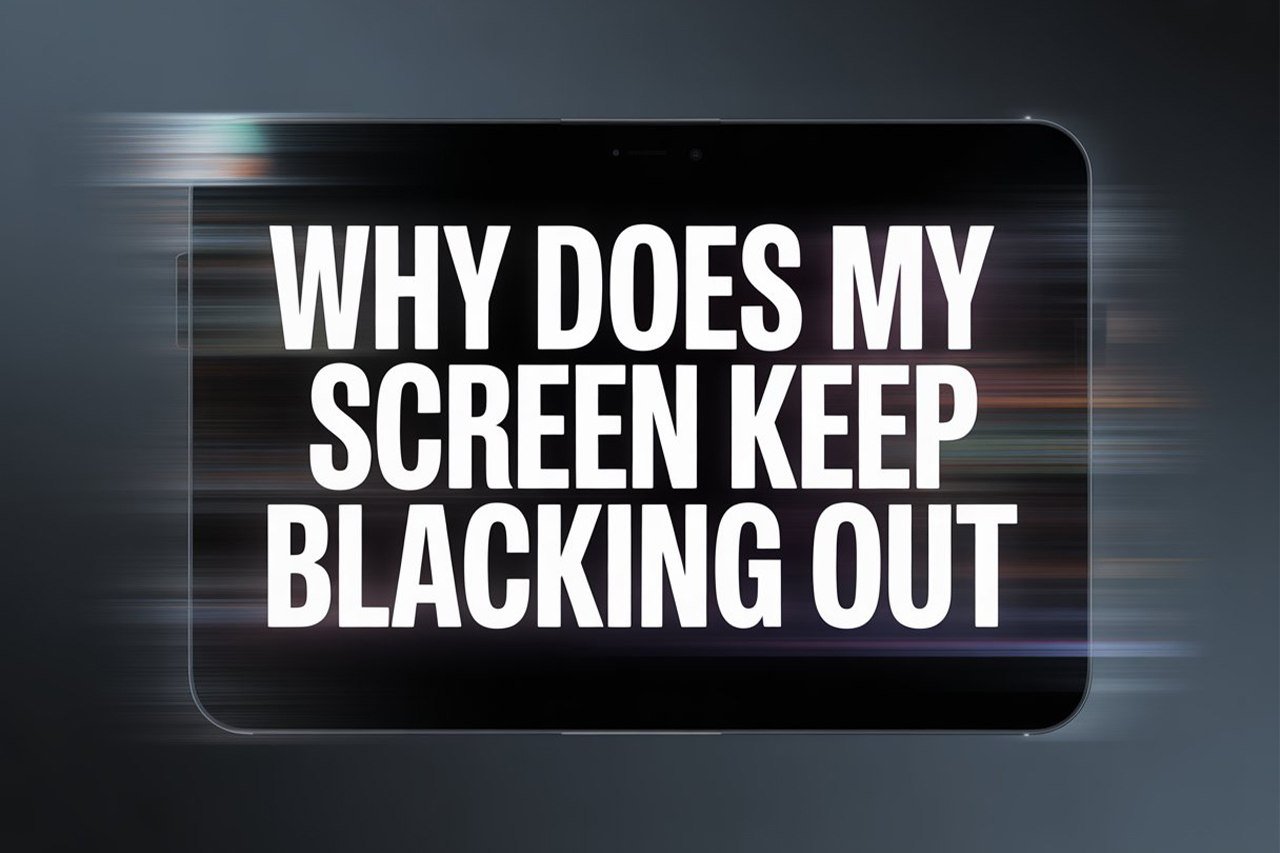Ever find yourself staring at a screen that randomly turns black, leaving you wondering if your device is haunted or just plain broken? You’re not alone! “Why does my screen keep blacking out?” is one of the most common tech complaints—whether it’s your laptop, desktop, phone, or TV.
Screens black out due to several reasons including hardware failures, software glitches, loose connections, overheating, outdated drivers, power-saving settings, or even malware. Diagnosing the exact cause usually requires systematically checking each of these possibilities and ruling them out one by one.
In this guide, I’ll walk you through the most common causes for blacking out screens, how to quickly diagnose the problem, and step-by-step fixes you can do at home—no tech degree required.
Why Do Screens Black Out?
When your screen suddenly goes black, it can be either a minor hiccup or a sign of a serious issue. Let’s dig deeper into what’s actually happening inside your device.
- Hardware problems: Faulty cables, loose connections, or aging components can cause your display to flicker or turn off entirely.
- Software issues: Buggy updates, corrupted system files, or incompatible drivers can make the operating system lose touch with your display.
- Power-saving settings: Aggressive sleep modes or battery-saving features can blank your screen at the worst possible moment.
- Overheating: Devices with poor ventilation may shut down the screen to protect internal components.
- External factors: Malfunctioning external monitors, faulty HDMI/VGA cables, or power surges.
Common Reasons At a Glance
| Reason | Device Affected | Quick Fix |
|---|---|---|
| Loose cable/connection | Laptops/Monitors | Check/re-seat cables |
| Outdated driver | All | Update graphics driver |
| Overheating | All | Clean vents, ensure airflow |
| Power settings | Laptops | Adjust sleep/screen timeout |
| Software bugs | All | Restart/update device |
| Hardware failure | All | Seek professional repair |
If you’re more of a visual learner, here’s a quick YouTube video showing basic steps to check for black screen issues (don’t worry, we’ll get more advanced below).
Check the Obvious First
Before we get too deep, let’s cover some quick checks—sometimes, the simplest solutions work best.
Quick Troubleshooting Checklist
- Is the device powered on?
- Is the screen brightness up?
- Are all cables firmly plugged in (power, HDMI, etc.)?
- Is there any visible damage to the cables or ports?
- Is the device overheating or unusually hot?
If you answered “yes” to any of these, you might already have your answer. If not, let’s dig deeper.
Hardware Problems
Hardware is often the root cause of random blackouts, especially if your device is a few years old.
Cables & Connections
Loose, frayed, or poorly connected cables can instantly cut power to your display. For external monitors, check both ends of the HDMI, DisplayPort, or VGA cable. For laptops, wiggle the power adapter gently—if the screen flickers, the cable or port may be failing.
How To Fix:
- Unplug and firmly replug all video and power cables.
- Swap out cables for known-working spares.
- Test the device with a different monitor or TV.
Display Hardware Failure
If your screen blacks out but you still hear sounds, your display panel or backlight may be failing.
Signs of Display Failure:
- Flickering before blacking out
- Lines or weird colors on the screen before it goes black
- The screen works only at certain angles (on laptops)
Fix: Sadly, screen replacement is usually needed. For phones, TVs, or laptops under warranty, contact the manufacturer or a certified repair shop.
Software Glitches & Driver Issues
Even new devices can suffer from software bugs that cause random blackouts.
Outdated or Corrupt Drivers
If your graphics driver is outdated or corrupted, it can lose communication with your screen. Windows and macOS updates sometimes trigger these issues.
How To Fix:
- Windows:
- Right-click Start → Device Manager → Display Adapters → Right-click your GPU → Update driver.
- macOS:
- Update your system from the Apple menu.
If you recently updated your OS and the problems started, you may need to roll back your driver or uninstall the latest update.
System Bugs & Software Conflicts
Malware, viruses, or buggy apps can cause screens to black out. Sometimes, two programs “fight” over the display.
Steps:
- Restart your device in Safe Mode.
- Uninstall any recently installed apps or updates.
- Scan your system with antivirus/malware tools.
Power Settings & Energy Saver Modes
If your screen blacks out after a period of inactivity or when you unplug from the charger, power settings could be the culprit.
Adjusting Sleep & Display Settings
Windows:
- Go to Settings → System → Power & sleep.
- Set “Screen” and “Sleep” to longer intervals or “Never” while troubleshooting.
Mac:
- Go to System Preferences → Battery → Battery/Power Adapter.
- Adjust “Turn display off after” settings.
Phones/Tablets:
- Look under Display or Power settings for “Sleep” or “Screen timeout.”
Battery Saver Features
Laptops and smartphones may dim or turn off the screen to conserve battery. Try turning off “Battery Saver” or “Low Power Mode” to see if the problem goes away.
Overheating & Environmental Factors
Heat is the enemy of electronics. If your device is hot to the touch, it may blank the screen to protect itself.
Signs of Overheating
- The fan is running loudly (on laptops/desktops)
- The bottom of the device feels hot
- The problem happens after long use or in a hot environment
How To Fix:
- Shut down and let the device cool off
- Clean dust from vents and fans
- Ensure you’re using the device on a hard, flat surface (not a bed/couch)
Tip: External laptop cooling pads are cheap and often very effective.
When to Suspect a Failing Screen
Sometimes, the screen itself is the problem—especially for older laptops, monitors, and TVs.
Telltale Signs
- The screen blacks out, but backlighting is still visible (a faint glow)
- The display only works at certain angles
- You see flickering, lines, or spots before it goes black
If these match your situation, the panel or the “inverter” (in older screens) could be dying.
Fix:
- For laptops/monitors: Consider a screen replacement or professional repair.
- For TVs: If out of warranty, a replacement is often more cost-effective.
Malware and Security Issues
Don’t overlook the possibility of a malware infection! Some types of malware can deliberately blank your screen or disrupt display drivers.
What To Do
- Boot into Safe Mode
- Run a reputable antivirus/malware scanner (Malwarebytes, Bitdefender, etc.)
- Remove suspicious programs
If your screen only blacks out while using certain apps or websites, consider a full system reset after backing up your data.
Specialized Problems: Phones & Tablets
If you’re experiencing blackouts on a phone or tablet, a few extra possibilities come into play.
Proximity Sensor Glitches
Many phones use a proximity sensor to turn the screen off during calls. If the sensor is dirty or malfunctioning, your screen may go black randomly.
Fix:
- Clean the top of your phone’s screen where the sensor is located
- Restart your device
- If the problem persists, consult the manufacturer
Battery Issues
On older devices, worn-out batteries can cause the phone/tablet to shut off the display to preserve power.
Signs:
- Random shutdowns, not just screen blackouts
- Short battery life, swelling battery
Solution: Replace the battery or have a technician do it.
Advanced Troubleshooting for Persistent Issues
If you’ve tried all the above and your screen still blacks out, it’s time for deeper diagnostics.
For Desktops & Laptops
- Connect to an external display (TV or monitor). If the external screen works fine, your built-in screen is likely faulty.
- Check the event logs (Windows: Event Viewer, Mac: Console) for system errors around the time of the blackout.
- Reseat RAM and GPU cards if you’re comfortable opening your desktop case.
For TVs & External Monitors
- Try a different input port (HDMI 2 instead of HDMI 1)
- Factory reset the TV/monitor from its settings menu
Preventing Future Screen Blackouts
Nobody wants this problem to come back. Here’s how you can keep your screens healthy:
Best Practices
- Keep drivers and software updated
- Clean your device regularly to prevent dust build-up
- Avoid physical shocks (especially with laptops and phones)
- Use quality surge protectors
- Don’t cover vents or fans
- Monitor your battery’s health (for portable devices)
Useful Resources
If you’re stuck, these resources can help:
And for a hands-on visual walk-through, check this YouTube guide for Windows users.
Final Thoughts: Why Does My Screen Keep Blacking Out?
Screen blackouts can be frustrating, but most causes are fixable with some patience and a step-by-step approach. By checking cables, drivers, power settings, overheating, and malware, you can usually find and fix the issue yourself—saving both time and money. If your display hardware is failing, a professional repair or replacement is the best next step.
Remember, keeping your devices clean, cool, and up to date is the best way to prevent future problems. Hopefully, you’re back to binge-watching, working, or gaming in no time!
If you have a specific symptom or error message not covered here, drop a comment below—I love helping readers troubleshoot weird tech issues!