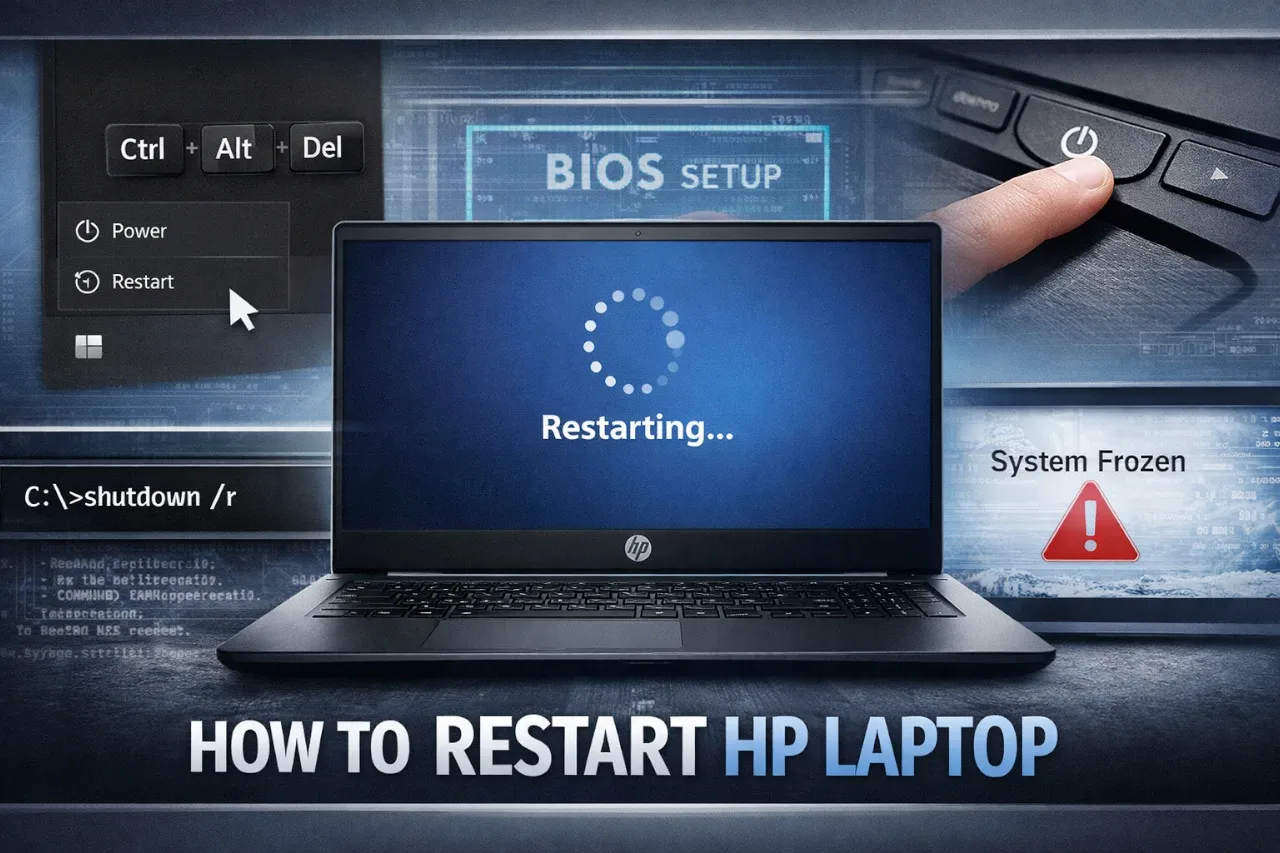Your HP laptop may slow down, freeze, or fail to finish updates, and a restart often fixes the problem faster than any other step. You can restart an HP laptop by opening the Start menu, selecting the Power icon, and choosing Restart.
That simple action works in most cases, but some situations call for a different approach. You may need to use keyboard controls, force a restart when the system locks up, or restart from advanced system screens.
This guide walks you through the right restart method for your situation. You learn safe options, system-specific steps, and smart tips that help you avoid data loss and get your laptop running normally again.
Standard Ways to Restart HP Laptop
You can restart an HP laptop using built-in Windows tools that work in most cases. These methods cover everyday restarts, faster keyboard options, and a direct command for advanced control.
Restart via Start Menu
The Start menu gives you the safest and most common way to restart HP laptop Windows systems. This method works well when your system responds normally and you want to close apps the right way.
Follow these steps to restart via Start Menu:
- Click Start on the taskbar.
- Select the Power icon.
- Click Restart.
Windows closes open programs, installs updates if needed, and restarts your device. Save your work first because Windows will not keep unsaved changes.
This method works the same in Windows 10 and 11. You can review clear steps for this process in this guide on how to restart an HP laptop using the Start menu.
Restart Using Keyboard Shortcut
Keyboard shortcuts help when your mouse does not respond or you want a faster option. This approach still uses Windows tools and keeps the restart process safe.
Use this shortcut:
- Press Ctrl + Alt + Delete.
- Select the Power icon.
- Click Restart.
Another option works from the desktop:
- Press Alt + F4.
- Choose Restart from the drop-down menu.
- Click OK.
These shortcuts help you restart HP laptop devices without opening menus. They work well on Windows 10 and 11 systems. You can see a full walkthrough in this article on how to restart HP laptop Windows 10.
Restart Through Command Prompt
Command Prompt gives you direct control when menus fail or you manage system tasks. This method uses a simple restart command built into Windows.
Steps to restart using Command Prompt:
- Type cmd in the search bar.
- Right-click Command Prompt and choose Run as administrator.
- Enter the command below and press Enter.
| Command | What it does |
|---|---|
| shutdown /r | Restarts the system right away |
The shutdown /r command forces Windows to restart cleanly. It works on most HP laptops running Windows 7, 10, or 11. Learn more about this option in this guide on how to reboot an HP laptop using Command Prompt.
Forcing a Restart on Unresponsive HP Laptops
When your screen freezes and the keyboard stops working, you can still restart HP laptop models using hardware controls. These methods cut power to the system and clear temporary faults that block normal shutdown.
Forced Restart Using Power Button
Use this method when your HP laptop does not respond to the mouse, keyboard, or screen.
It works on most models and Windows versions.
Steps to follow:
- Press and hold the power button for 10 to 15 seconds.
- Release the button when the laptop fully shuts down.
- Wait 30 seconds to let internal power drain.
- Press the power button again to turn the laptop on.
This action stops all running programs right away.
You may lose unsaved work, so only use it when other restart options fail.
HP and repair guides often recommend this approach for frozen systems, including steps outlined in guides on how to force restart an HP laptop using the power button.
Steps for Complete Power Reset
A complete power reset helps when forced restarts do not fix the issue.
It removes leftover electrical charge that can block startup.
Follow these steps carefully:
- Turn the laptop off using the power button.
- Unplug the power cable and remove all USB devices.
- If your model has a removable battery, take it out.
- Press and hold the power button for 15 seconds.
- Reinsert the battery, plug in the charger, and power the laptop on.
This process often resolves startup loops and black screens.
Support guides like those in the HP laptop restart instructions describe similar reset steps for unresponsive systems.
Restarting From BIOS and Advanced Startup Options
You can restart an HP laptop from BIOS or advanced startup when Windows does not load or you need low-level system access. This method relies on built-in firmware tools, not Windows menus.
Restart From BIOS/UEFI Menu
You can access BIOS by turning off your laptop, turning it back on, and pressing Esc or F10 right away. Many HP models use this process to enter firmware settings, as explained in this HP BIOS access guide.
Once inside BIOS/UEFI, use your keyboard to select Exit or Save and Exit. This action forces a clean restart from BIOS without loading Windows first.
If Windows still works, you can restart to BIOS using Advanced Startup. Open Settings > System > Recovery, then select Restart now under Advanced Startup. This method follows the steps shown in this Windows 11 restart to BIOS walkthrough.
Common BIOS keys on HP laptops
| Action | Key |
|---|---|
| Open Startup Menu | Esc |
| Enter BIOS/UEFI | F10 |
| Boot Options | F9 |
Restarting Using HP Support Tools
HP includes built-in tools that help you restart your laptop while also fixing common problems. These tools work best when updates fail, errors repeat, or Windows does not act as expected.
Restart with HP Support Assistant
HP Support Assistant gives you a guided way to restart your laptop after updates or fixes. You can open it from the Start menu or the taskbar if it is installed. The tool checks your system and prompts you when a restart is needed.
You often restart after driver or firmware updates. This restart matters because it lets changes take effect and prevents update errors.
Key actions you can take:
- Scan for updates and install them
- Restart when prompted to finish repairs
- Fix common issues before restarting
HP explains this process in its guide on restarting an HP laptop with HP Support Assistant. Use this option when your laptop still responds and loads Windows.
HP Recovery Manager for Troubleshooting
HP Recovery Manager helps when your laptop has deeper problems. You use it when Windows crashes, fails to start, or loops during restart. This tool loads outside normal Windows mode.
You can open it by pressing F11 while turning on your laptop. From there, you can restart after repairs or system checks.
Common restart-related options include:
- Startup Repair to fix boot issues
- System Restore to undo recent changes
- Restart after recovery steps to test results
HP Recovery Manager does not always keep recent changes. Save files first when possible. Use this tool only when standard restarts fail or Windows does not load.
Restarting by Operating System Version
Your HP laptop restart steps change slightly based on your Windows version. Knowing the right path helps you restart fast, avoid data loss, and fix common problems without extra tools.
Restarting on Windows 11
Windows 11 uses a centered Start menu and updated power options. You can restart in seconds if the system responds.
Follow these steps for a normal restart:
- Click Start.
- Select Power.
- Click Restart.
If the Start menu does not open, press Ctrl + Alt + Del. Select the Power icon, then choose Restart. This method works when the screen feels slow but still responds.
Use a hard restart only if nothing responds. Hold the power button for 5–10 seconds until the laptop turns off. Press it again to turn it back on. This method may close apps without saving.
This approach aligns with common steps explained in guides on how to restart HP laptop Windows 11.
Quick options
| Situation | Best method |
|---|---|
| System works | Start > Power > Restart |
| Screen lags | Ctrl + Alt + Del |
| Fully frozen | Hold power button |
Restarting on Windows 10
Windows 10 uses a left-aligned Start menu with familiar controls. The restart process stays simple and reliable.
To restart:
- Click Start.
- Click Power.
- Select Restart.
If apps freeze but Windows still runs, right-click Start or press Win + X. Choose Shut down or sign out, then Restart. This bypasses the main menu.
You can also restart from the lock screen. Click the Power icon in the lower-right corner and select Restart. This helps when you cannot sign in.
These steps match common advice for restarting an HP laptop on Windows 10.
Tip: Save your work before restarting to avoid losing changes.
Best Practices and Tips
Restarting an HP laptop works best when you follow a few simple habits. Protect your files, avoid data loss, and know what to do if the system does not respond.
Precautions to Take Before Restarting
Save your work before you restart your HP laptop. Open files can close during a restart, and unsaved changes can be lost.
Close apps you no longer need. This helps Windows shut down faster and reduces the chance of errors during startup.
Check for updates when possible. If Windows shows Update and restart, let it finish the update so your system stays secure and stable.
Avoid holding the power button unless the laptop is frozen. A forced shutdown can damage files. Use this option only when normal restart methods fail, such as when you need to force restart an HP laptop.
If you use a laptop battery, plug in the charger. A restart during low power can cause startup problems.
Troubleshooting Common Issues
If your HP laptop does not restart, wait a full minute. Some systems pause while closing background tasks.
When the screen stays black, press Win + Ctrl + Shift + B. This can reset the graphics driver without a full restart.
If the system freezes, hold the power button for about 10 seconds. Let the laptop fully shut down, wait 30 seconds, then turn it back on.
Repeated restart problems may point to software issues. Remove recently installed apps or drivers if the issue started after a change.
If restarting fails often, back up your data. You may need deeper repair steps later, and backups protect your files.