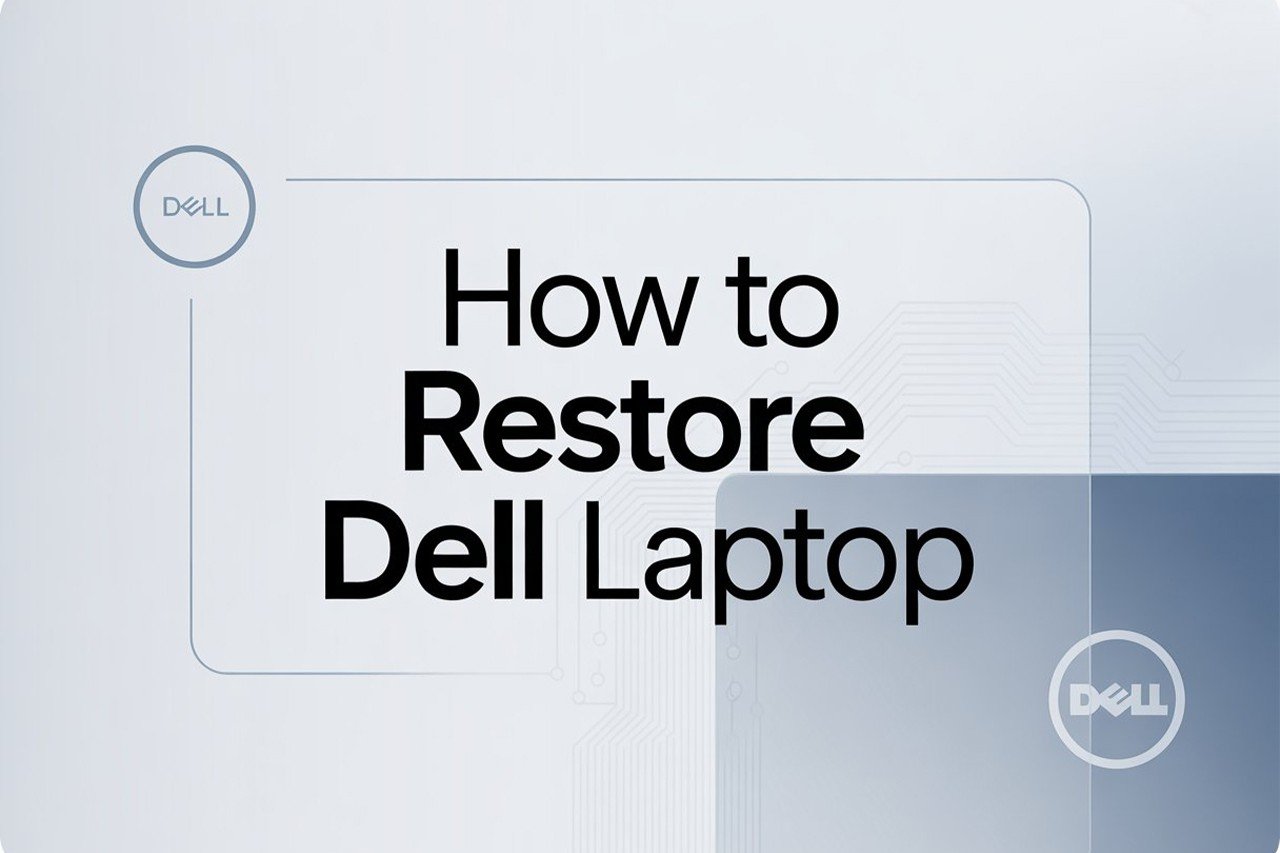Ever had your Dell laptop slow down, act up, or just refuse to cooperate? Don’t worry—you’re not alone! Whether you’re battling sluggish performance, annoying pop-ups, or even a boot loop, restoring your Dell laptop is often the quickest fix. Today, I’ll walk you through exactly how to restore your Dell laptop to its former glory.
Here are the basic steps to restore your Dell laptop:
1. Back up your important files before starting any restoration.
2. Choose your preferred restoration method: Windows Reset, Dell Recovery, or Factory Image Restore.
3. Follow on-screen prompts to initiate the restoration process.
4. Reinstall your essential programs and files after the reset.
5. Update Windows and your drivers for the best performance.
In this guide, I’ll break down each of these steps, show you the different restore options Dell offers (including the best way for your situation), and point out tips to avoid common mistakes. By the end, you’ll have your laptop running like new—without unnecessary headaches.
What You’re Going to Need
- Your Dell laptop and charger
- Internet access (for downloading updates after restore)
- An external drive or cloud storage for backups
- (Optional) Your Dell Service Tag (for certain recovery methods)
- (Optional) A Windows installation USB or Dell Recovery USB (for advanced restores)
Video Tutorial
Here’s a straightforward video from Dell’s official YouTube channel, showing you the step-by-step process for using Dell recovery tools and Windows reset options:
Step 1: Back Up Your Files
Before doing anything drastic, back up your important files—documents, photos, downloads, work files, browser bookmarks, you name it. Restoring a laptop will usually erase everything on your main drive, so don’t skip this step!
How to back up easily:
- Use an external hard drive or a large USB flash drive.
- Or, upload your files to a cloud service like Google Drive, OneDrive, or Dropbox.
- If you have a lot of programs, make a list of your installed apps—you’ll need to reinstall them later.
Tips:
- Back up your browser passwords and favorites—they’re easy to forget!
- If your Dell laptop won’t boot, you can often use a Linux live USB or Windows Recovery Media to copy files before resetting.
Step 2: Decide How You Want to Restore
Dell laptops offer three main restoration options, depending on your situation:
Option A: Windows “Reset This PC”
This is the easiest and most common way. It’s built into Windows 10 and 11, and lets you keep or remove your files.
Option B: Dell SupportAssist OS Recovery
Many Dell laptops have this advanced tool built in. It can repair or restore your system even if Windows won’t start. It’s perfect for severe problems.
Option C: Dell Factory Image Restore (using Dell Recovery Media)
This returns your laptop to exactly how it was when you bought it—factory fresh. Great for resale or if you want a totally clean slate.
How to choose?
- If your laptop boots up: Try Windows “Reset This PC” first.
- If Windows won’t load: Use Dell SupportAssist OS Recovery (often by pressing F12 at boot).
- If you want a true factory reset or you replaced the hard drive: Use Dell Recovery Media.
Step 3: Use Windows “Reset This PC” (The Fastest Method)
If your Dell laptop still boots to Windows, this is by far the easiest restore option. Here’s how:
- Open Settings:
Click Start > Settings > Update & Security > Recovery. - Choose “Reset this PC”:
Under ‘Reset this PC’, click Get started. - Choose “Keep my files” or “Remove everything”:
- Keep my files will reinstall Windows but keep your personal files (still, back up first!).
- Remove everything wipes your files, apps, and settings—most like a factory reset.
- Follow the prompts:
Windows will guide you through the rest. Your laptop will reboot and handle everything. - Wait for Windows to finish:
This can take 20 minutes to 2 hours. When done, you’ll set up Windows like it’s new.
Tips:
- If you’re selling or giving away your laptop, choose “Remove everything” and enable “clean the drive.”
- Plug in your charger—restoration needs steady power.
Step 4: Use Dell SupportAssist OS Recovery (When Windows Won’t Boot)
If your laptop won’t start, or Windows is too messed up to load Settings, Dell SupportAssist OS Recovery is your lifesaver. Here’s how:
- Restart your Dell laptop and tap F12 as soon as you see the Dell logo.
- On the boot menu, select SupportAssist OS Recovery (if available).
- The tool will load automatically.
- Choose “Restore System” or “Reset to Factory Settings” (wording varies by model).
- Follow the on-screen instructions. The tool will download or use local recovery files to restore your system.
Tips:
- If you don’t see SupportAssist OS Recovery, your model might not have it or it was removed.
- For newer Dell laptops, you may need to be connected to the internet for this tool to download the latest recovery files.
Step 5: Use Dell Recovery Media or Factory Image Restore
Sometimes, you need a full factory image—either because your hard drive was replaced or you want your Dell exactly as it was out of the box.
You’ll need:
- A Dell Recovery USB (can be created using Dell’s online tool on another computer).
How to use it:
- Create the Recovery USB:
- Visit Dell’s Recovery Image Download page
- Enter your Dell Service Tag.
- Download the tool and use a USB drive (at least 16GB).
- Insert the Recovery USB into your Dell laptop.
- Restart and press F12 at the Dell logo to open the boot menu.
- Select the USB drive from the boot options.
- Follow the prompts to start the factory image restoration.
Tips:
- This will erase everything on your laptop, restoring it to factory settings—including removing viruses or corrupted files.
- If you have trouble creating the USB, Dell’s support site has step-by-step videos and a chat for help.
Step 6: Complete Setup and Reinstall Programs
Once the restoration is done, your Dell will feel brand new. Here’s how to wrap up:
- Go through Windows setup—choose your language, region, and connect to Wi-Fi.
- Reinstall your apps—refer to the list you made earlier.
- Copy your files back from your backup.
- Run Windows Update (Settings > Update & Security > Windows Update) to get the latest security patches and drivers.
- Update Dell drivers using Dell’s official Support site.
Tips:
- Don’t skip Windows and driver updates—these keep your system secure and fast.
- Some Dell laptops include pre-installed Dell Update or SupportAssist apps—use them to check for the latest drivers.
Troubleshooting Tips
- Restore process stuck or failed? Try another method above, or use Dell’s Recovery Media.
- Can’t access F12 boot menu? Fully shut down (hold the power button) and try again, or connect an external keyboard.
- Laptop won’t power on? Try a different charger, or remove the battery (if possible) for 10 seconds and reinsert.
Final Thoughts
Restoring a Dell laptop can seem intimidating, but it’s actually quite straightforward once you know your options. We covered everything from quick Windows resets to deep, factory image restores, so you can pick what works best for your situation. Don’t forget: always back up your files before any big reset, and keep your drivers updated for the smoothest performance.
Got a specific question or got stuck on a step? Drop a comment below, or reach out to Dell Support—they’re genuinely helpful. Here’s to a speedy, trouble-free Dell laptop!