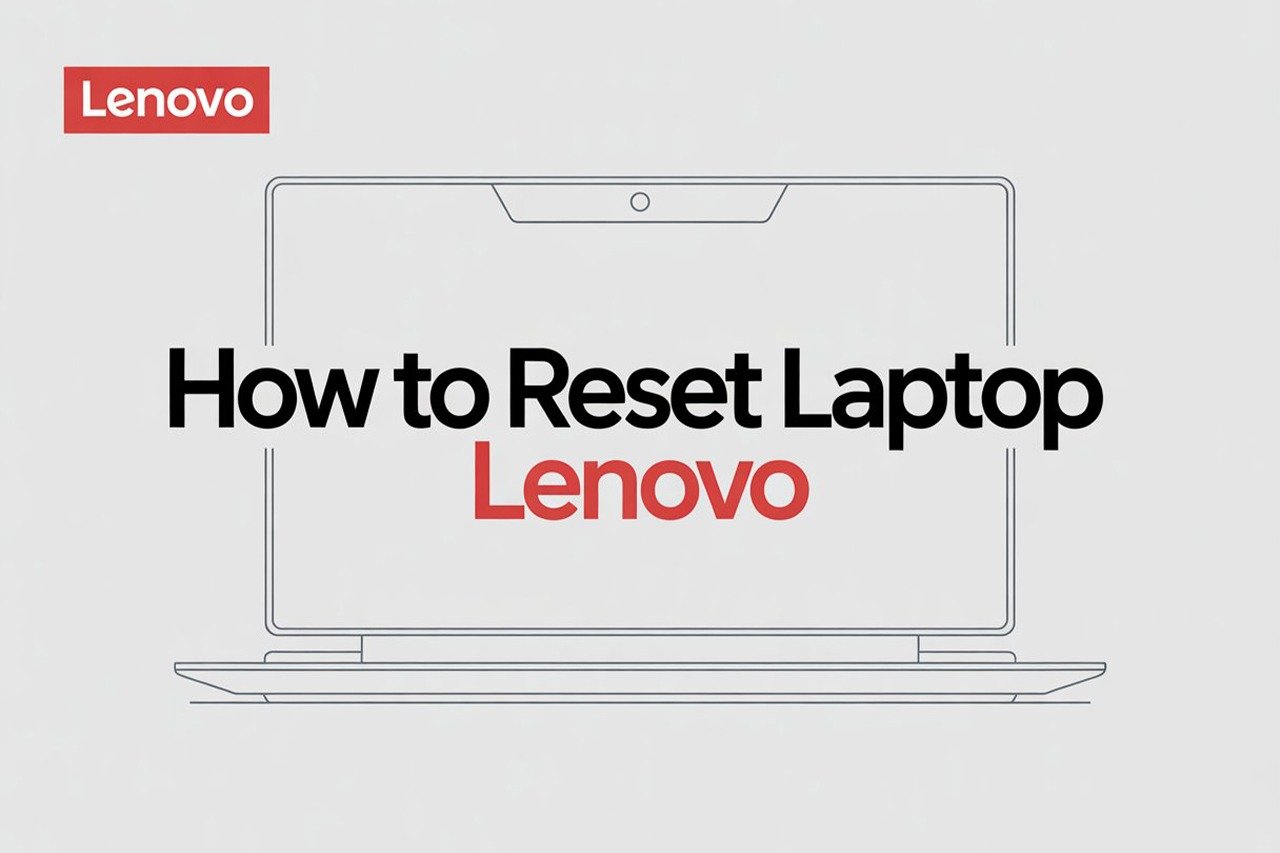Have you ever felt like your Lenovo laptop is just not performing the way it used to? Maybe it’s slowed down, acting buggy, or you simply want to start fresh. Don’t worry—resetting your Lenovo laptop isn’t as scary as it sounds. In fact, I’ll walk you through the whole process as if I’m right there with you!
These are the basic steps for resetting your Lenovo laptop:
- Back up your important data and files.
- Access the recovery options on your Lenovo laptop.
- Choose the reset method that fits your needs (keep files or remove everything).
- Confirm your selections and begin the reset.
- Complete the reset process and set up your laptop again.
In the rest of this article, I’ll break down each step with easy-to-follow instructions, offer handy tips, and cover some common questions and issues you might run into. Whether you want a full factory reset or just a refresh, you’ll find all you need right here.
What You’re Going To Need
- Your Lenovo laptop (fully charged or plugged in)
- An external drive or cloud storage for backups (optional but highly recommended)
- Your Windows login info (Microsoft account or local account)
- Internet access (for downloading updates and reinstalling software)
- A little patience and a cup of coffee wouldn’t hurt!
Video Tutorial
If you’re more of a visual learner, here’s a straightforward YouTube video that demonstrates how to reset a Lenovo laptop running Windows 10/11: How to Reset Lenovo Laptop to Factory Settings.
Give it a quick watch before diving into the steps below if you’d like a preview of what’s ahead.
Step 1: Back Up Your Important Data and Files
Alright, first things first—let’s make sure you don’t lose anything important. Resetting your Lenovo laptop (especially if you choose to “remove everything”) will wipe your files, apps, and settings. Imagine losing that folder full of vacation photos or your tax returns! Let’s avoid that nightmare.
How to Back Up:
- Use an external hard drive or USB stick: Simply drag and drop your important folders (Documents, Pictures, Desktop, Downloads, etc.) onto the external drive.
- Cloud backup: If you use OneDrive, Google Drive, Dropbox, or any other cloud service, make sure your files are synced and uploaded.
- Backup your browser bookmarks and passwords: Use your browser’s export feature or make sure your account sync is enabled.
Tips:
- Don’t forget to back up any software license keys, emails, or project files.
- Double-check that your backups are actually complete by opening a few files on the backup device.
Step 2: Access the Recovery Options on Your Lenovo Laptop
Ready to get started? Great! The way to reset your Lenovo laptop will depend on whether you can still access Windows normally, or if you need to reset from outside Windows (if your laptop won’t boot up, for example).
If you can sign in to Windows:
- Click on the Start menu (the Windows icon at the bottom left).
- Go to Settings (the gear icon).
- Select Update & Security.
- Click on Recovery from the sidebar.
- Under Reset this PC, click the Get started button.
If you can’t sign in to Windows:
You’ll need to use the recovery environment:
- Start with your laptop powered off.
- Turn it on and immediately press the F11 key (or Novo button for some Lenovo models—usually a small button next to the power button).
- Select Troubleshoot > Reset this PC.
Tips:
- On some Lenovo laptops, the Novo button is a tiny hole you need to press with a paperclip.
- If F11 doesn’t work, try F8 or Shift + F8 during startup.
Step 3: Choose the Reset Method That Fits Your Needs
Once you’ve accessed the recovery options, you’ll be given a couple of choices. Here’s what they mean—and which one is right for you:
Option 1: Keep my files
- What it does: Removes apps and settings, but keeps your personal files.
- Best for: If you want a fresh Windows install but don’t want to lose your documents and pictures.
Option 2: Remove everything
- What it does: Removes all files, apps, and settings—just like a factory reset.
- Best for: If you want to erase everything, maybe because you’re selling your laptop or starting from scratch.
Option 3: Restore factory settings (if available)
- What it does: Puts your laptop back to its original factory state, including the original Lenovo apps.
- Best for: Perfect if you want it just like the day you got it.
Choose your option by clicking it. You’ll get a few more prompts to confirm. If you choose “Remove everything,” you might be asked if you want to “Just remove my files” or “Remove files and clean the drive.” The second option is more secure if you’re giving your laptop away.
Tips:
- If you choose to keep your files, still double-check your backups—sometimes files can still go missing.
- For best results, connect your laptop to power so it doesn’t shut down mid-reset.
Step 4: Confirm Your Selections and Begin the Reset
You’re almost there! The next screens will show you a summary of what’s going to happen. Take a deep breath, review your choices, and click Reset to start the process.
What Happens Next:
- Your Lenovo laptop will restart several times.
- You’ll see a progress screen—don’t worry if it seems to “hang” for a while; this is normal.
- The reset can take anywhere from 30 minutes to 2 hours depending on your laptop and the options you selected.
Tips:
- Don’t power off your laptop while it’s resetting.
- If it looks stuck for more than 2 hours, check for error messages or consult Lenovo support.
Step 5: Complete the Reset Process and Set Up Your Laptop Again
When your Lenovo laptop finishes resetting, it’ll boot up as if it’s brand new (or freshly refreshed, depending on the option you picked). You’ll be greeted with the Windows setup screen.
What You Need To Do:
- Choose your region and keyboard layout.
- Connect to Wi-Fi.
- Sign in with your Microsoft account or create a local account.
- Reinstall any software or apps you need.
- Restore your files from your backup.
Tips for a Smooth Setup:
- Install Windows updates right away to get the latest security patches.
- Download the Lenovo Vantage app from the Microsoft Store to keep your drivers up to date.
- Don’t forget to reinstall your antivirus and other essential programs.
Troubleshooting: Common Problems and Solutions
Resetting a laptop usually goes smoothly, but sometimes you can hit a snag. Here’s how to handle the most common issues:
Problem 1: Laptop won’t boot into recovery mode
- Try using the Novo button instead of F11.
- Make sure your laptop is fully shut down before starting.
- If the built-in recovery partition is missing or damaged, you may need a Windows installation USB. You can create one using the Microsoft Media Creation Tool.
Problem 2: Reset process gets stuck
- Wait at least 2 hours—sometimes, large drives take a while to erase.
- If it’s truly frozen, hold the power button for 10 seconds to force shutdown, then try again.
- If the reset fails multiple times, you may have a hardware issue—contact Lenovo support.
Problem 3: Can’t sign in after reset
- Double-check your Microsoft account password.
- Use the “I forgot my password” option to reset.
- If using a local account, remember that passwords are case-sensitive.
Problem 4: Missing drivers or apps after reset
- Download Lenovo Vantage to update your drivers automatically.
- Visit the Lenovo Support Page for your laptop model to manually download drivers.
FAQs: Resetting Your Lenovo Laptop
Q: Will resetting my laptop remove viruses?
A: Yes—if you choose “Remove everything,” most viruses and malware will be wiped. However, backup files could reintroduce malware, so scan your backups first.
Q: How often should I reset my laptop?
A: Only when absolutely necessary—such as serious performance issues, malware infections, or preparing the laptop for sale.
Q: Will I lose Windows activation?
A: No—your Windows license is tied to your hardware and should automatically reactivate.
Q: What if I forgot my Windows password?
A: Use recovery mode or a Windows installation USB to reset the laptop without needing your password.
Q: Can I undo a reset?
A: Unfortunately, no. Once your files and apps are removed, they can’t be recovered unless you have a backup.
Pro Tips for a Fresh Start
- Keep your system updated: Run Windows Update regularly and use Lenovo Vantage for driver updates.
- Install only what you need: The fewer programs running, the smoother your laptop will run.
- Consider a regular backup schedule: You’ll never worry about losing files again.
- Take advantage of cloud storage: Services like OneDrive or Google Drive make it easy to restore your files after a reset.
Final Thoughts
There you have it! Resetting your Lenovo laptop doesn’t have to be intimidating. With a little preparation and the step-by-step process outlined above, you can give your laptop a new lease on life—whether you’re solving stubborn issues, clearing out old files, or preparing it for a new owner.
Remember, always back up before you reset, follow the on-screen instructions, and don’t hesitate to reach out to Lenovo support if you hit a roadblock. Happy computing, and here’s to a fresh start with your Lenovo laptop!
If you found this guide helpful, be sure to bookmark it or share it with friends who might need a hand. Got questions or run into a weird error? Drop a comment below and I’ll do my best to help!